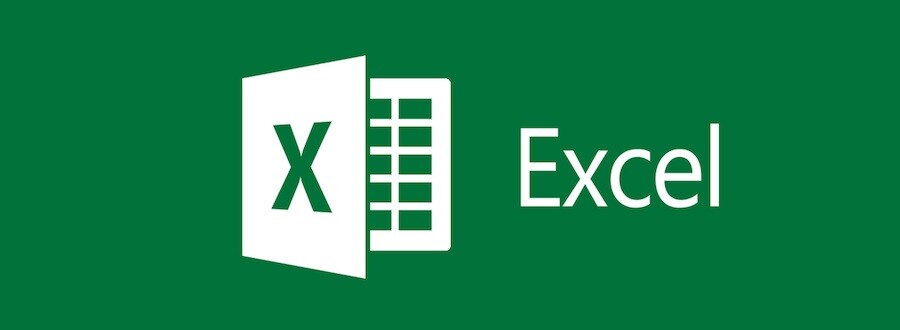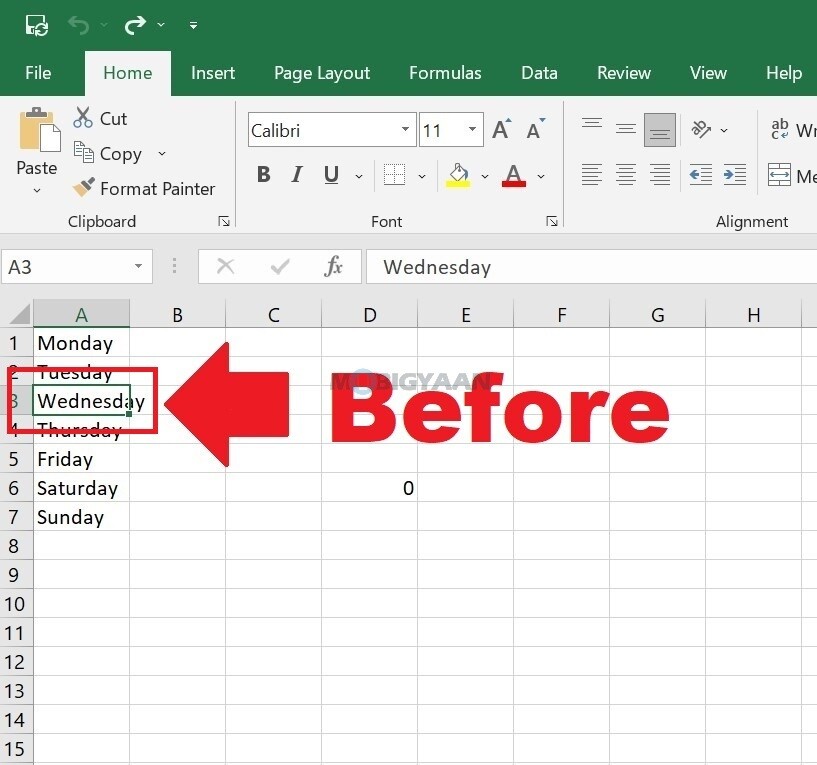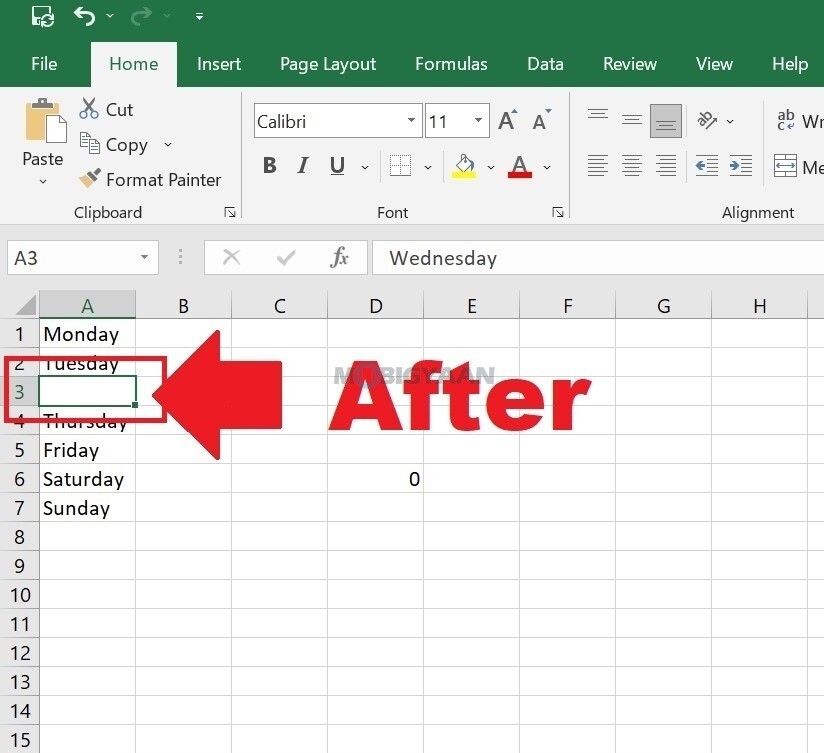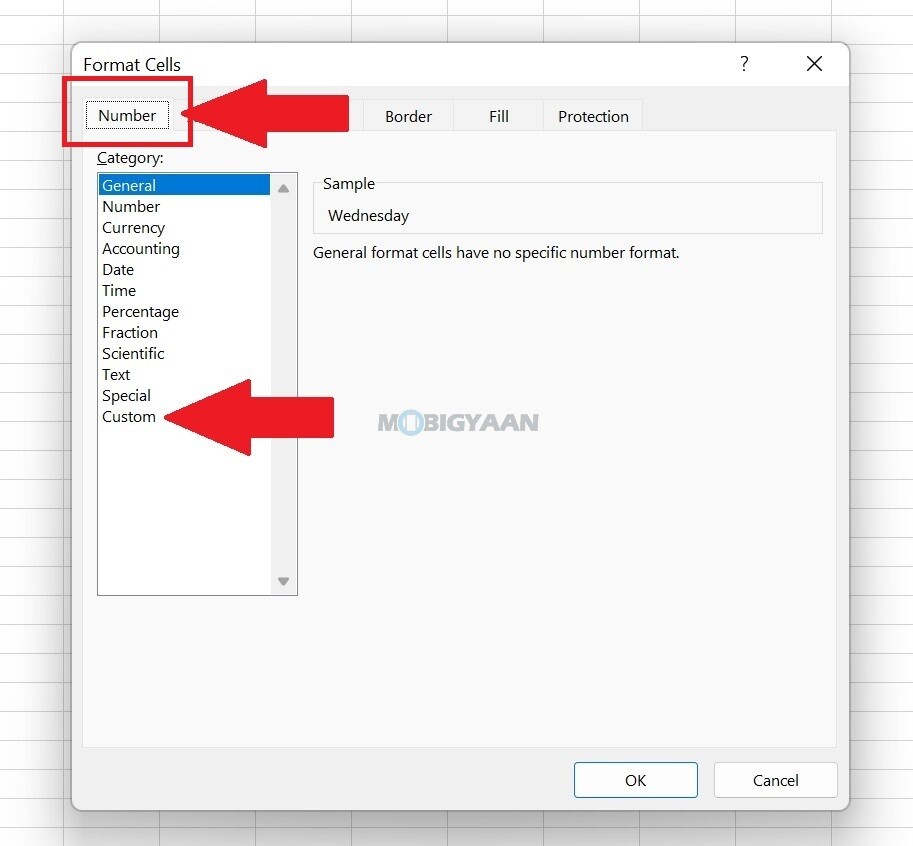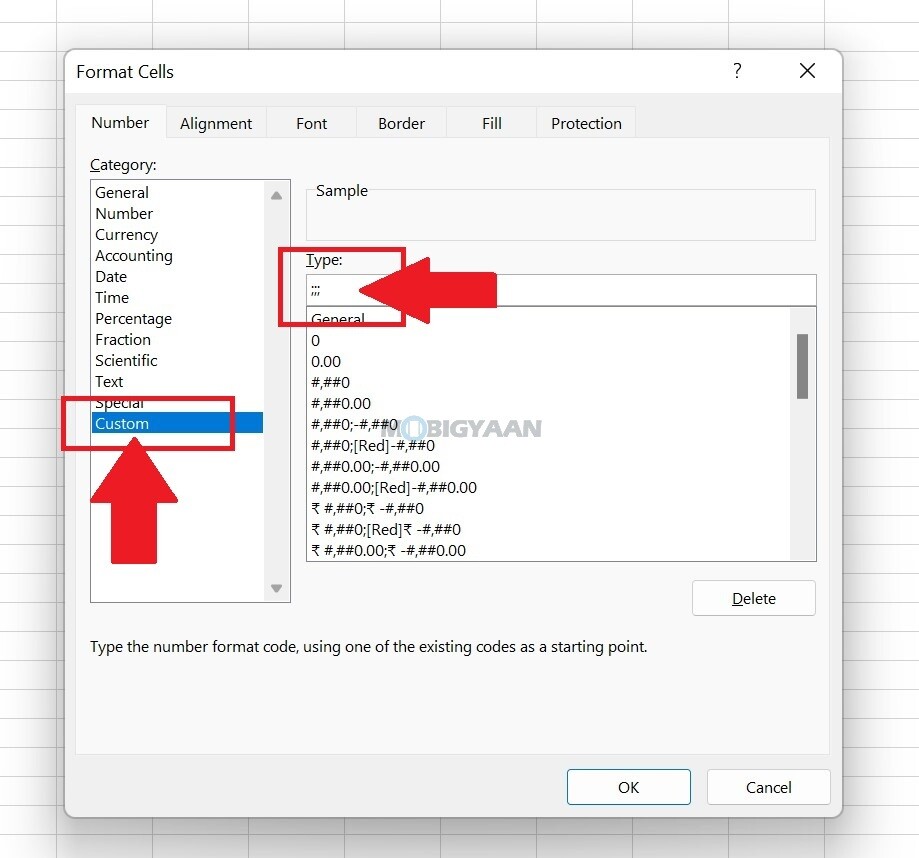Just like how you hide Excel sheet formulas, you can also hide the data entirely from the cell and many of you don’t know about this. This little hack can be useful if you want to hide specific cell data or entire row/column data from the users who can access the Excel sheet.
This is different from hiding the rows/columns using the Hide function which might be known to several users. With hiding the Excel sheet data, the result is an empty cell, however, the data is still there but isn’t visible in the cell. Here’s how the trick works, follow these steps below to hide cell data in Microsoft Excel.
How to hide cell data in Microsoft Excel
- Step 1: Select the cell data you want to hide.
- Step 2: Right-click on it and choose Format Cells from the menu. You can also use CTRL + 1 to enter the Format Cells option.
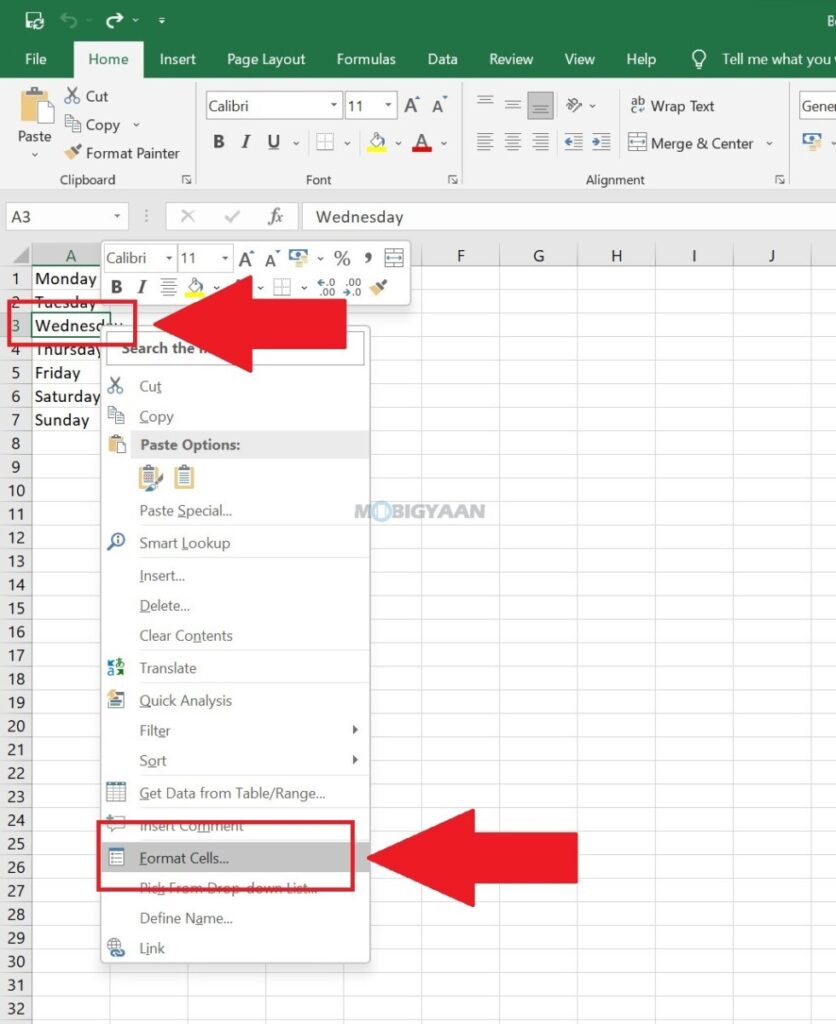
- Step 3: Under the Format Cells window, make sure you are in the Number tab. On the left side pane, go to the bottom and click on Custom.
- Step 4: In Custom, type ;;; (three times) to hide the values from the cell. You can choose multiple cells and use the same trick to hide the data.
You can quickly view the cell data in the preview bar next to the function button in the top area. Although the cell data is visible in the preview bar and anyone can view it if they know, it’s still useful if people don’t notice the preview bar. You can repeat the steps and remove the ;;; to unhide the cell data.
This is how you can hide cell data in Microsoft Excel. You can do a lot in Excel, there are a bunch of simple tips and tricks as well as quick shortcuts, hacks, and time-saving workarounds that can boost your productivity, no wonder if you are a beginner or an advanced user. For more such content, visit our How-To Guides section.
Like this trick? Check out some more stuff we have shared below.
- How To Hide Formulas In Microsoft Excel
- How to add a drop-down list in Microsoft Excel
- How to use the Amazon app in your regional language
- How to merge duplicate contacts on your Android smartphone
- How to merge multiple PDF documents in a single file on Mac
To get updates on the latest tech news, smartphones, and gadgets, make sure you follow us on our social media profiles.