Data validation is much more useful in Microsoft Excel, you can restrict the cell to input the data that only you have decided, such as a range or an age group. If you want to enter a specific age group like between 18 and 25, you can use the Data Validation function to restrict the cell from using any values beyond this range.
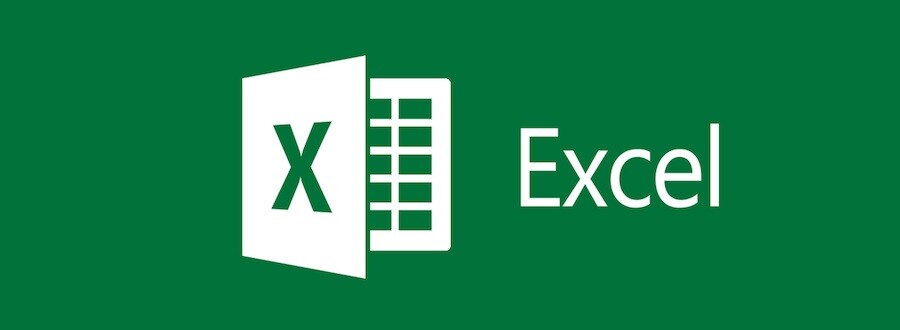
How to restrict cell data in Microsoft Excel using Data Validation
Use data validation to restrict the type of data or the values that users enter into a cell. One of the most common data validation uses is to create a drop-down list which we have already shown. Here’s how you can do it, follow these steps.
- Step 1: Launch Microsoft Excel, choose the Data tab in the menubar on top, and select Validation.
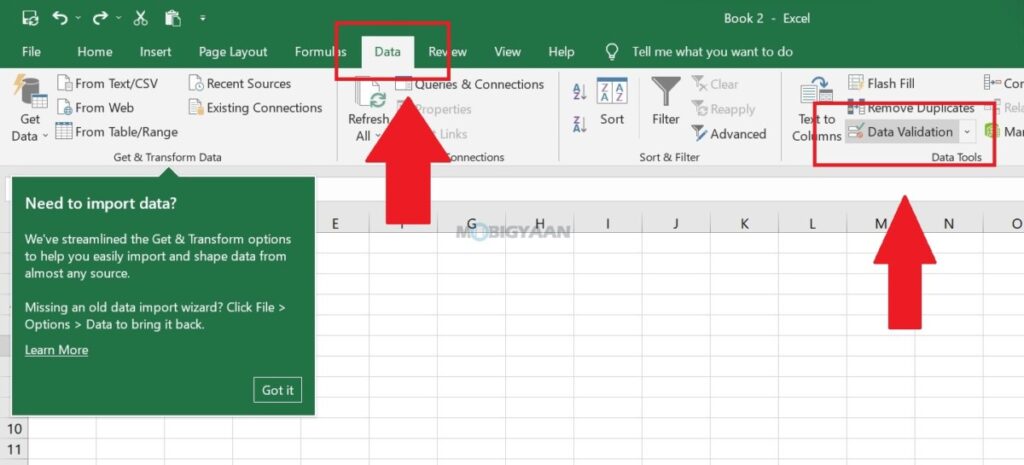
- Step 2: In the validation window under the Settings section select Allow as the whole number and fill in other details as per your requirement.
You can choose from anything below.
- Whole Number – to restrict the cell to accept only whole numbers.
- Decimal – to restrict the cell to accept only decimal numbers.
- List – to pick data from the drop-down list.
- Date – to restrict the cell to accept only date.
- Time – to restrict the cell to accept only time.
- Text Length – to restrict the length of the text.
- Custom – for custom formula.
Once done, go to Input Message tab and type your error message here.
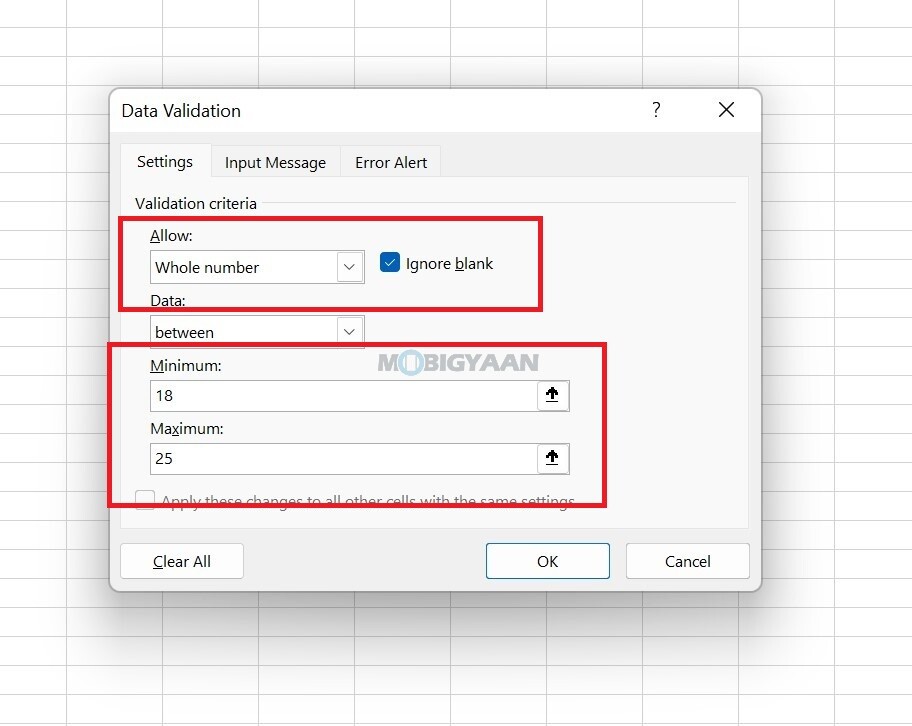
That was it, there are several tricks, quick shortcuts, hacks, and time-saving workarounds in Microsoft Excel, you can view our How-To Guides section for more. Here are some of these useful tips below, check them out.
- How To Hide Cell Data In Microsoft Excel
- How to show or hide zero values in a Microsoft Excel sheet
- How To Hide Formulas In Microsoft Excel
- How to add a drop-down list in Microsoft Excel
- How To Create Your Own Shortcuts In Microsoft Excel
To get updates on the latest tech news, smartphones, and gadgets, make sure you follow us on our social media profiles.
