Samsung’s newest smartphone in the midrange segment comes with dual cameras onboard. The Galaxy M20 has a number of tips and tricks that you may not know and if you’ve just bought the phone, here are some of the top camera tips, tricks and hidden features of the Samsung Galaxy M20 that you need to know.

1) Take Wide Angle Shots
Phones with dual cameras often have the secondary camera for depth measurement for taking bokeh photos. Here, the secondary camera on the Samsung Galaxy M20 acts as an ultra-wide angle lens to capture the footage with more field of view.
To take wide-angle shots, tap the icon as shown in the image below, you need to be in the Auto mode to make use of this feature. See the wide-angle shots we took from the Samsung Galaxy M20 camera.
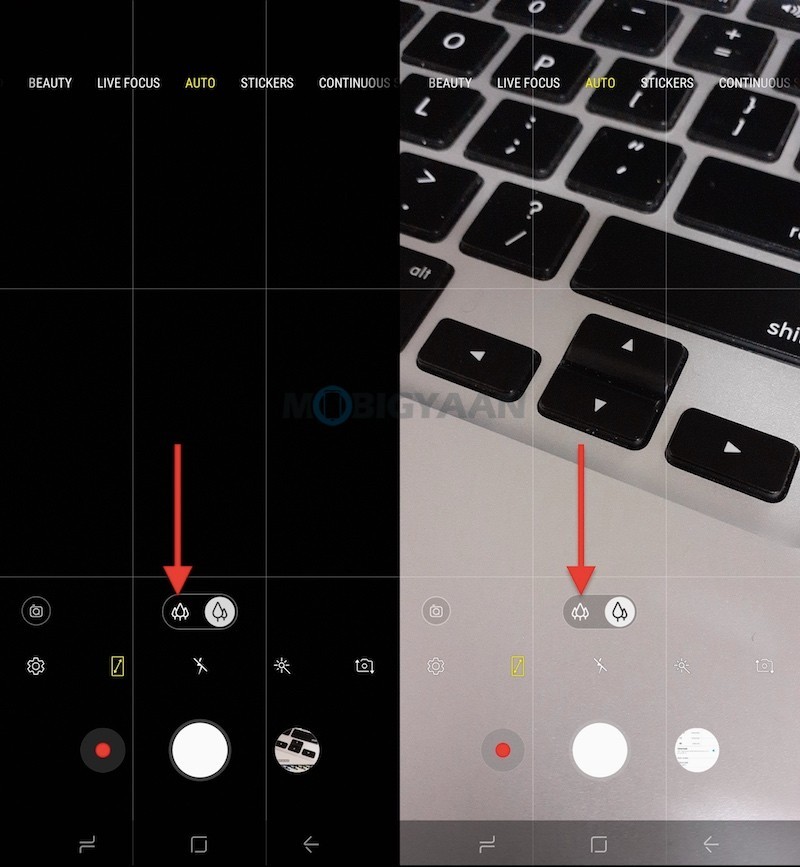




2) Take Portraits using Live Focus
The Samsung Galaxy M20 sports dual rear cameras 13 MP + 5 MP that takes photos with bokeh effects. Other than the wide-angle feature, the Samsung Galaxy M20 also features Live Focus mode that takes photos with blur background.
When in the camera app, swipe to the Live Focus mode to capture portraits or bokeh photos. Take a look at these samples we have captured on the Samsung Galaxy M20 dual cameras.



3) Apply Stickers to Photos in Real-time
The Samsung Galaxy M20 comes with stunning camera effects, choose the Stickers mode in the camera and apply them on your face in real-time. This is one of the prominent features available on the phone, you’ll find them on Samsung’s flagship smartphones. Here’s a sample shot that shows the stickers similar to what you’ve seen on the social apps like Snapchat, Instagram.
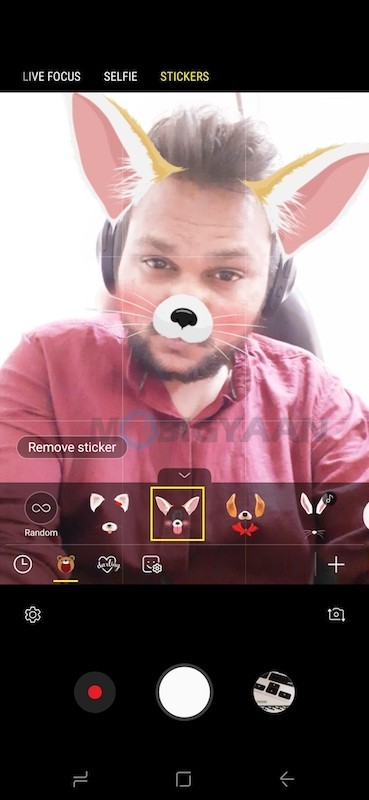
4) Add Floating Camera button
The floating camera shutter is useful if your finger can’t reach the camera shutter. Add an extra camera button that can be moved anywhere on the screen and pressing it will take photos just like the normal camera shutter.
Go to the Camera -> Settings, scroll to the bottom and find the Floating Camera button option.
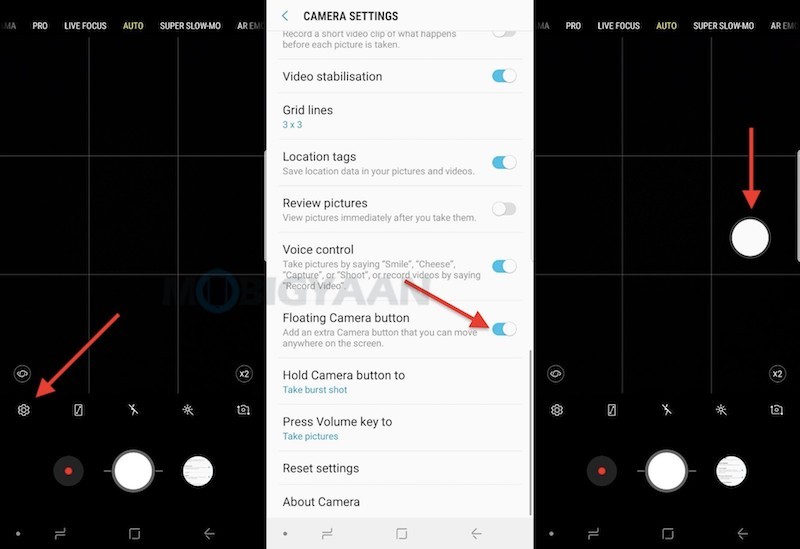
5) Make use of Volume Key
Did you know the volume keys can be used for different actions while in the camera? When in the camera app, press the volume buttons to take pictures, Record video, Zoom, or for controlling the system volume.
Head to the Camera Settings -> Press Volume key to and choose the action you want to keep.
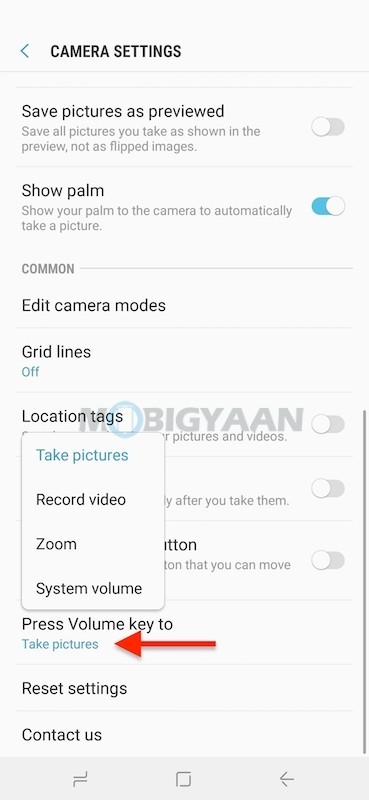
6) Show Palm to take Photos
What if I told you that you can take photos with your Palm. Taking photos with Palm is easy, you just need to show your Palm to the camera and you’re done. This is one of the quickest and easiest ways to snap photos or selfies, it takes a picture automatically without tapping camera shutter.
You will need to enable the feature under the Settings, turn on the slider in the Camera Settings -> Show Palm.
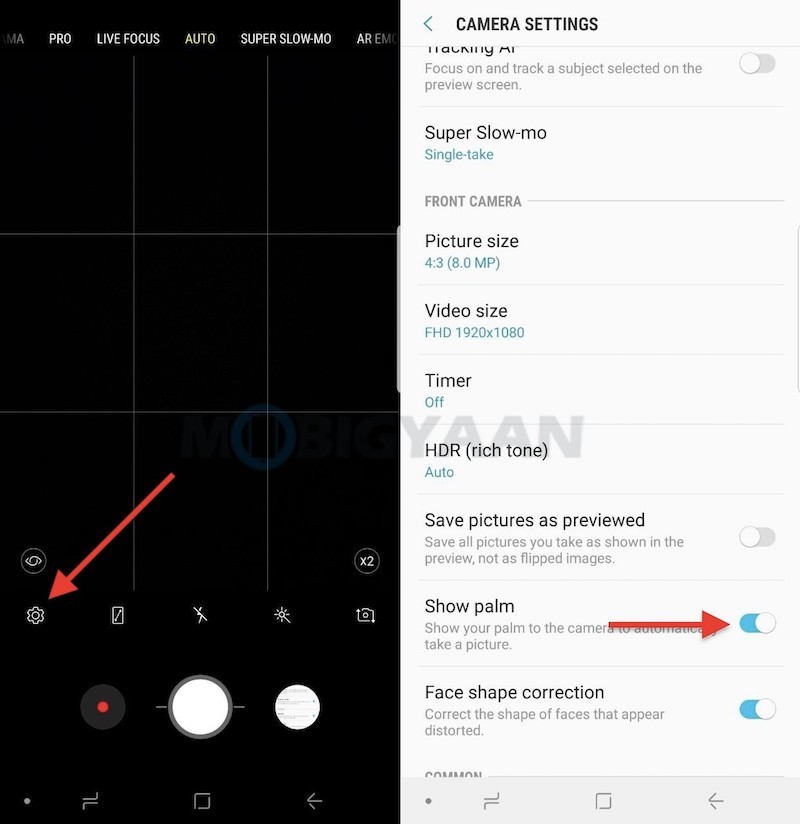
7) Add Watermark to Photos
Adding a watermark to the photo shows that the image is taken from which smartphone model. The Samsung Galaxy M20 has a feature that allows you to put a watermark of Shot by Galaxy M20 just like you’ve seen on other smartphones.
To add a watermark of the Galaxy M20 in the photo, go to Camera Settings -> Watermark and turn on the slider. This will enable a watermark ‘Shot on Galaxy M20’ at the bottom left corner. Make sure you are on the Auto mode of the rear camera while turning on the settings, else the option will appear disabled in other modes. The watermark only works with photos snapped with Auto mode.
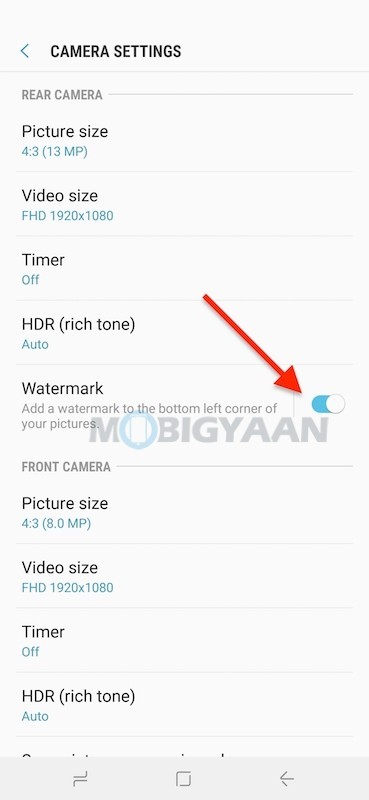
8) Timer Photo
It’s easy to take selfies or photos using the shutter button that instantly clicks the photo. You can put a timer on the camera to click the photo after a few seconds like 2 secs, 5 secs, or 10 secs depending on the timer you choose.
Go to Camera Settings -> Timer and enable the slider. Know that the option for the rear camera and the front camera is different.
9) Mirror Selfies
Often it happens, you take selfies but the image saved in the gallery is flipped or mirrored. To keep the photo just as shown in the camera preview, go to Camera Settings -> Save pictures as previewed. This will save all the pictures you take as shown in the preview, not as flipped images.
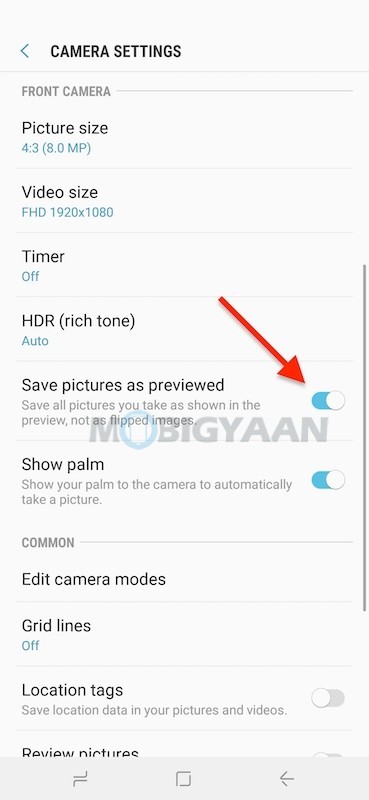
10) Snap Photos in Full-screen mode
Want to share a story to Instagram, WhatsApp or any other social apps in full screen without cropping the image, simply snap the image for the story. The Samsung Galaxy M20 has an option that takes photos in full-screen mode. Tap the icon as shown in the screenshot below and take images in the newer aspect ratio.
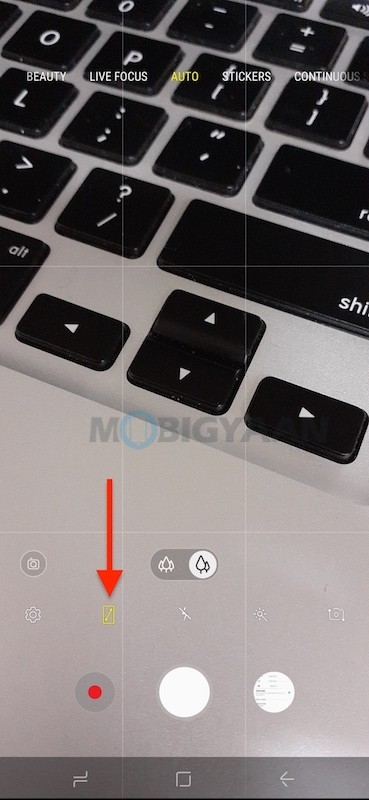
So, these are the top camera tips and tricks of the Samsung Galaxy M20 we know so far. If you know any more of it, do share them in the comments below. For more guides and tutorials, visit How-To Guides.
Also check out the unboxing and hands-on of the Samsung Galaxy M20 below.
