Samsung Galaxy Note9 is undoubtedly one of the best Android smartphones of 2018 as far as the features are concerned. It comes with one of the best mobile processors in the industry, Super AMOLED display, customizable S-pen along with other interesting features.
We have come with these top tip, tricks and hidden features so that you can make the most our of your Galaxy Note9.

1) Snap Pictures with S-Pen
The S-Pen brings a number of features and one of the coolest thing you can do with the S-Pen is to take selfies or pictures using it. Take selfies without even touching the screen, press the S Pen button to take a photo. Double pressing the button will switch between front and back camera.

2) Unlock The Phone With S-Pen
If your phone locks while you’re using the S-Pen, just press the Pen button to unlock it. Make sure the S-Pen is connected to the phone, you’ll need to enable a setting to make use of this S-Pen feature. Head to the Settings -> S-Pen -> Unlock with S-Pen remote.
3) Hide Albums in Gallery
Sometimes you need to hide the entire folder in the gallery to save from prying eyes and Samsung Galaxy Note9 lets you do it an easy way. What you have to do is open the Gallery app, tap the three dots in the corner and tap ‘Hide or unhide albums‘ from the list.
Tick the ones you want to hide, these albums won’t be visible in the gallery until you unhide them. To unhide the albums, repeat the same steps and deselect the marked ones.
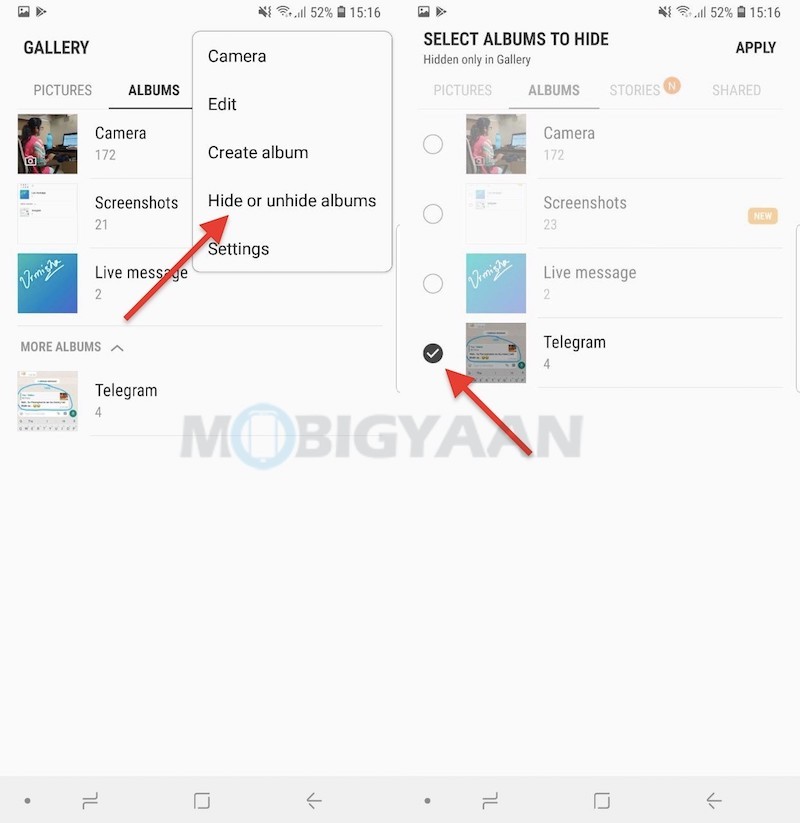
4) Keep An Alarm If You Don’t Want To Lose S-Pen
If you move too far from S Pen you can keep an alarm for it so that you don’t lose your S-Pen. You will find an option to receive an alert if you move far from the S-Pen.
- Go to Settings -> Advanced Features > S-Pen > Alarm and turn it on.
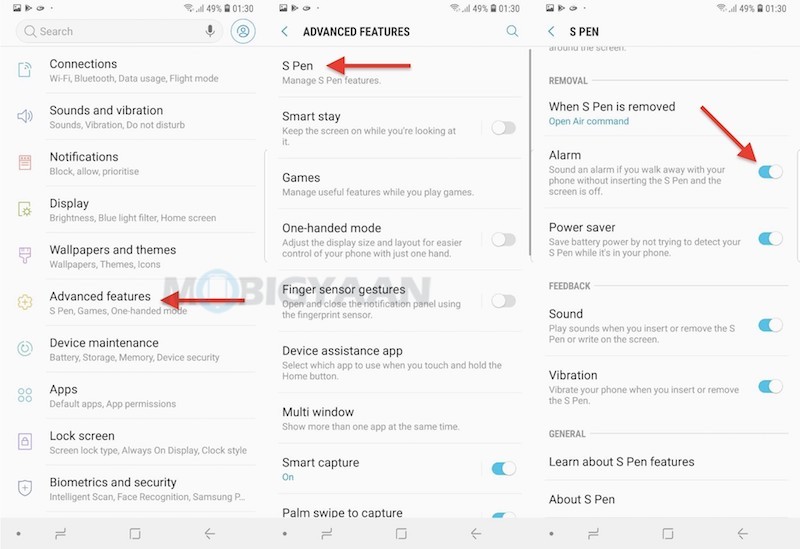
5) Add A Floating Camera Shutter
If you think your thumb can’t reach to the camera shutter, the floating camera shutter will be able to help you. Add an extra camera button that you can move anywhere on the screen, much easier to take photos. Go to the Camera app -> Settings and scroll to the bottom and find the Floating camera button option.
If you are taking selfies, go for the Show palm feature in next Note9 tip.
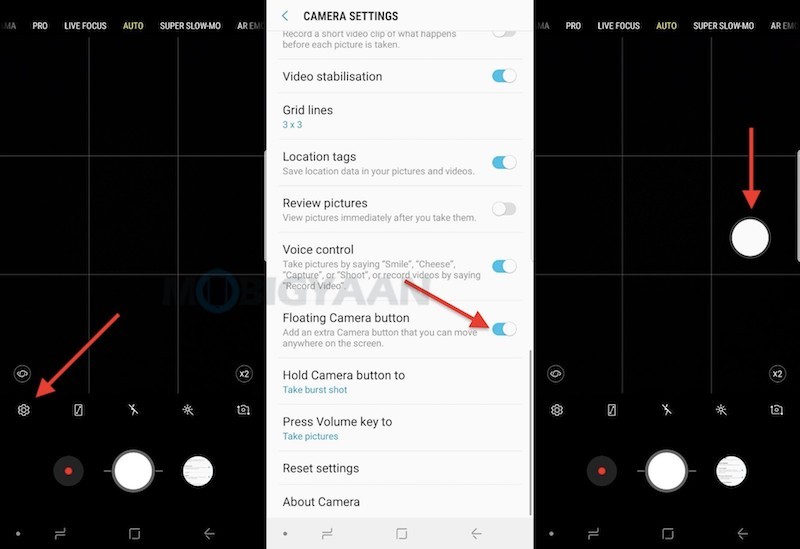
6) Show Palm To Take Pictures
One of the quickest and easiest ways to snap photos or selfies is to show the palm to the phone and the Galaxy Note9 takes a picture automatically. So, whenever you think you can’t reach the shutter, just show your palm to the camera and see the magic.
You would want to enable the feature under the camera settings it if doesn’t work for you. Go to the Camera app and tap the settings gear icon, swipe to the bottom and turn on the slider that says ‘Show palm‘.
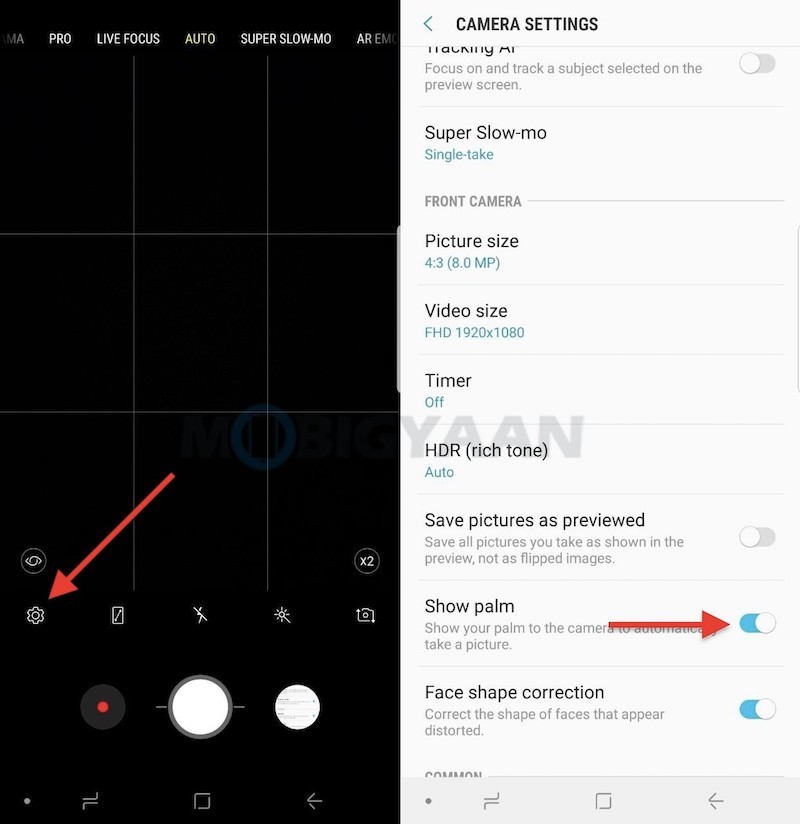
7) Flash Notifications
Whenever you receive notifications or alarm sounds, the Galaxy Note9 will flash the screen and LED light on the back of the camera. To turn it on, go to Settings -> Accessibility -> Hearing -> Flash Notification.
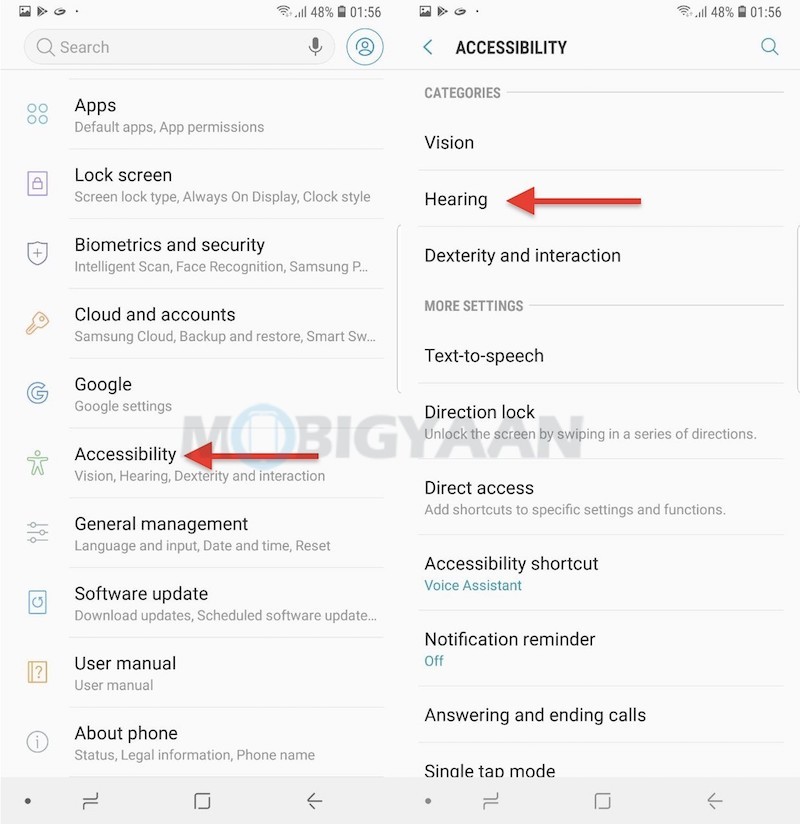
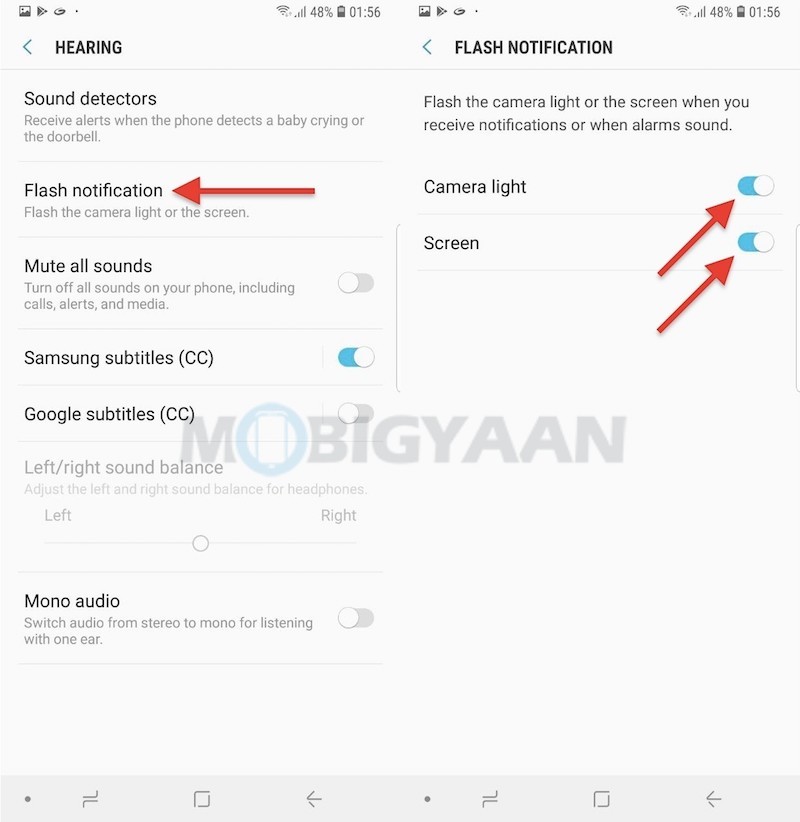
8) Enhanced Multi-window
If you love desktop-like multi-tasking, this mind-boggling feature will let you keep multiple windows on the same screen. Multi-window on Samsung phones are a way different than the traditional split-screen technique found on the most Android phones.
To make use of the enhanced multi-window feature, tap the recent apps button at the bottom and select Snap Window or Split Screen mode. Make use of the Popup view, go to Settings -> Advanced Features -> Multi window. Take a look at the screenshot of how it looks.
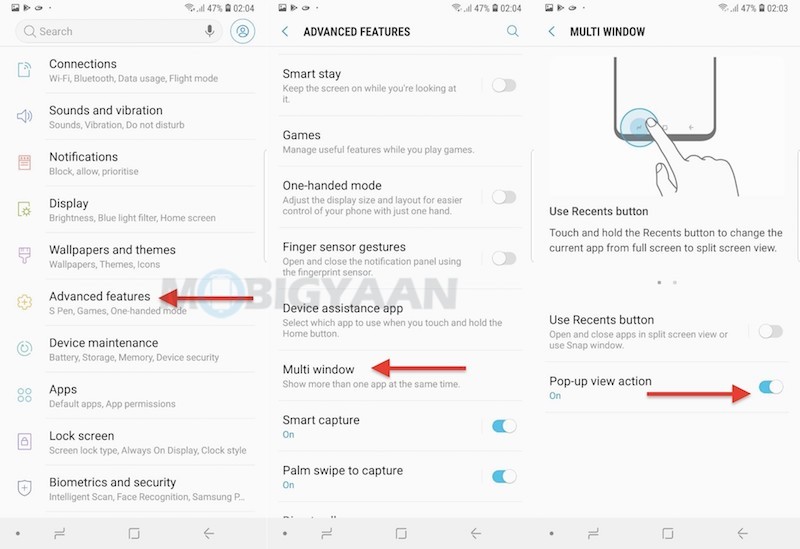
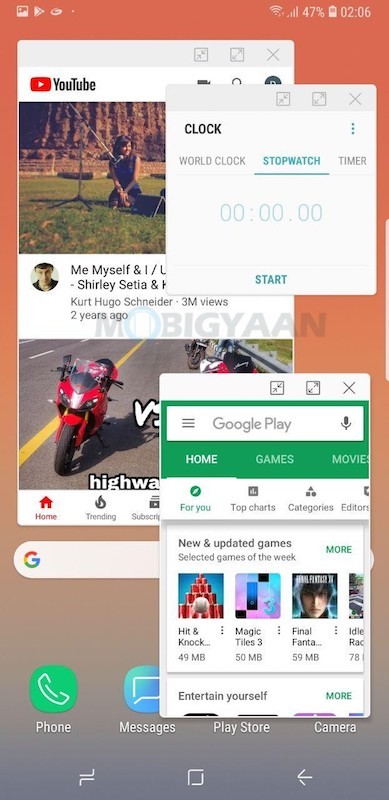
9) One-handed Mode
Ever wanted to use the Note9 with one hand? Its One-handed mode will let you navigate the phone with one hand. Swipe up diagonally from either bottom corner of the screen to reduce the display size. Another gesture takes triple taps on the Home button quickly to reduce the size of the display.
Enable it under Settings -> Advanced Features -> One-handed Mode.
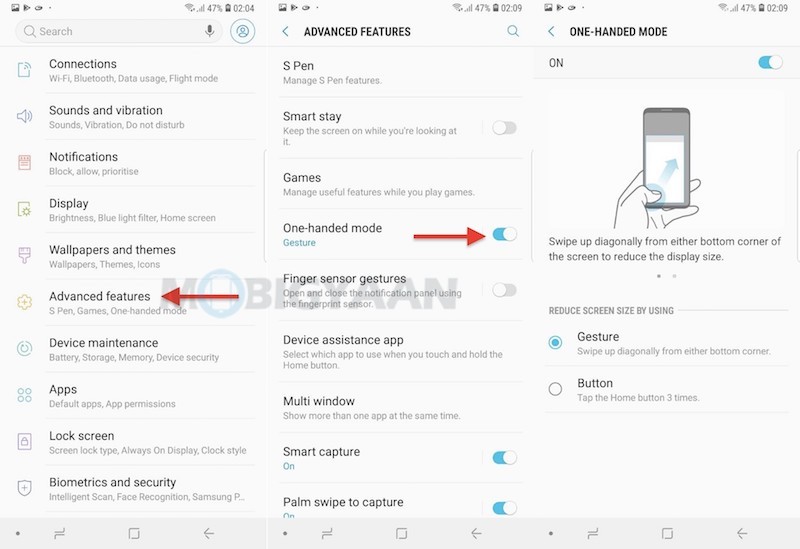
10) Zoom with S-Pen
The S-Pen can also be used to magnify the content on the screen, this can be handy when you are browsing the web or want something to be zoomed while in the app. Open the Air Command and tap magnify, select the zoom percentage and enlarge the area you want to view. If you can’t see Magnify in the Air Command, add it from the shortcuts using the ‘+‘ button.
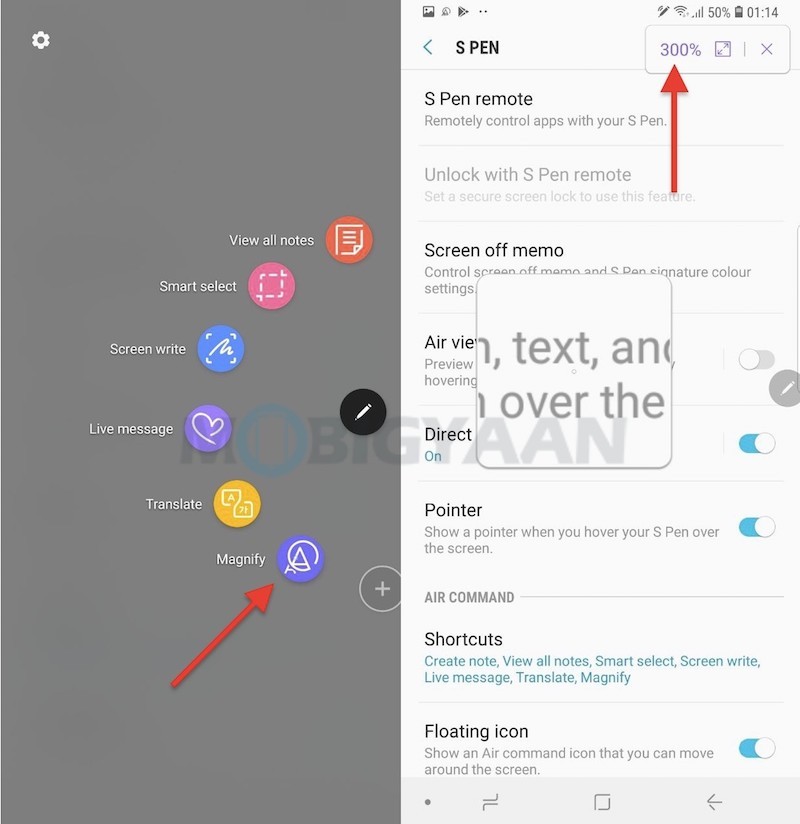
11) Take Pictures Using Voice
If you didn’t know you can take pictures with your voice, here’s what you can do, go to the Camera app -> Settings and enable the Voice control option. Now say ‘Cheese‘, ‘Smile‘, ‘Capture‘, or ‘Shoot‘ to snap pictures and ‘Record Video‘ to record videos.
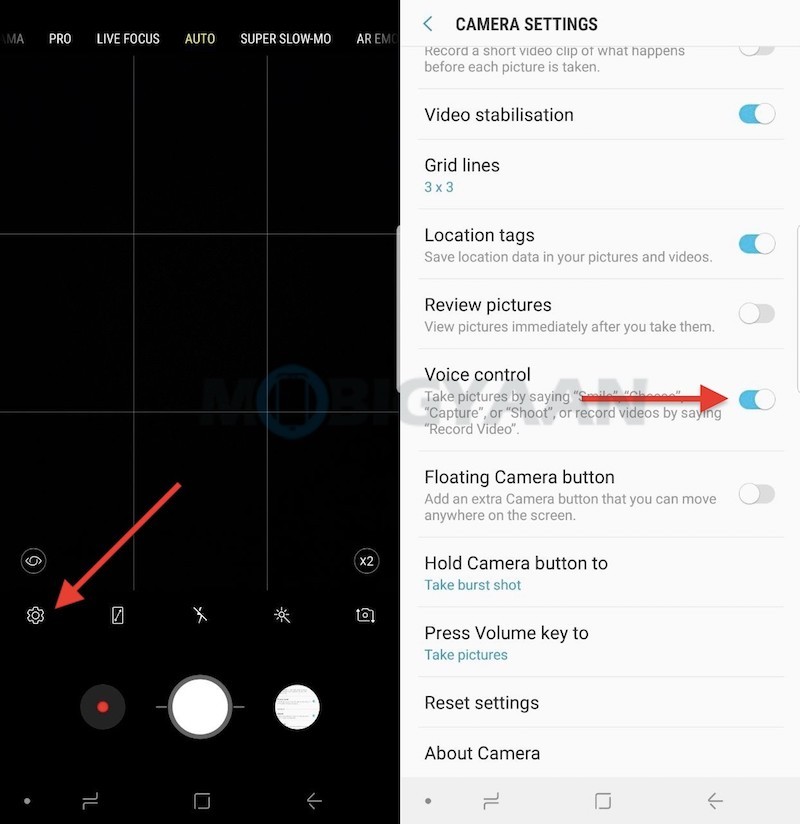
12) Snap Photos With Bokeh Effects
Taking shots with bokeh effects isn’t far from a few taps, hit the camera button and swipe to Live Focus feature to snap a shot with blurry background. This is for those who don’t know that the Samsung Galaxy Note9 can take DSLR-like photographs. Try it.



13) Super Slow Motion
Why not use the Super Slow Motion feature that captures 960 frames per second footage. You will be able to capture stunning slow-motion videos using this feature, just try to capture a motion scene like a flying bird, someone diving in the pool, or anything moving. Let us know how is it.
14) Customize Clock Style
If you are bored with the same old clock style, you have many options to choose from. The clock layout, as well as, its color can be changed and if you don’t know, here’s what you need to do.
- Settings -> Lock Screen -> Clock Style.
Here you have the option to change the clock style of the Always On Display as well as the Lock Screen. Choose from the calendar based clocks, dual clocks, or analog clock whichever you want.
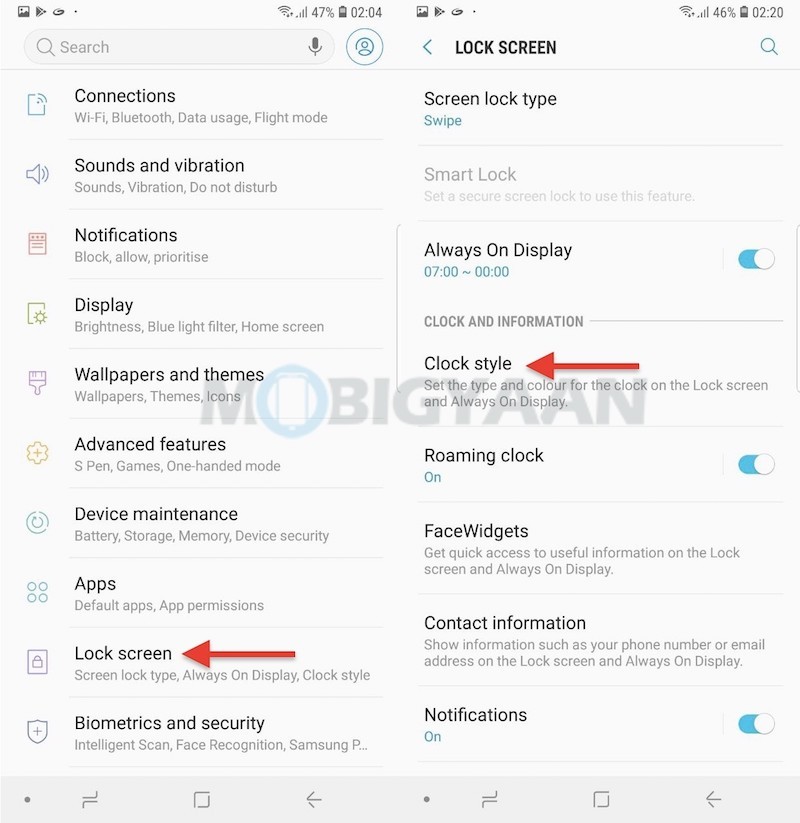
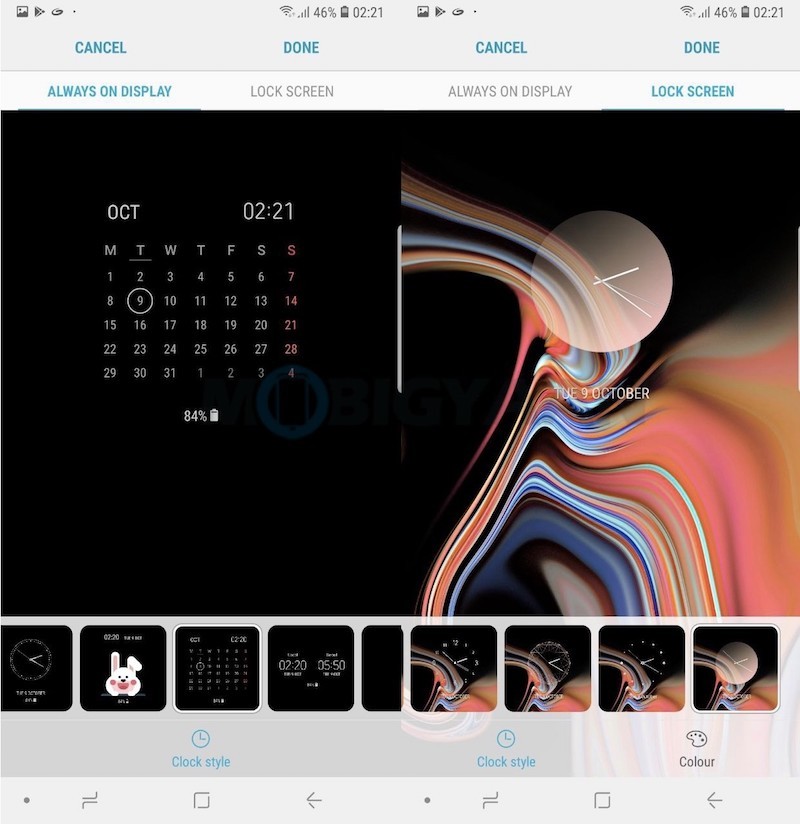
15) Add FaceWidgets
The FaceWidgets gives you the necessary information on the lock screen as well as on the Always On Display even when the phone is locked. So, you need not unlock the phone to change the song, weather information, next alarm, check the calendar for today’s schedule.
Add FaceWidges from Settings -> Lock Screen -> FaceWidgets and mark the ones you want to display on the screen.
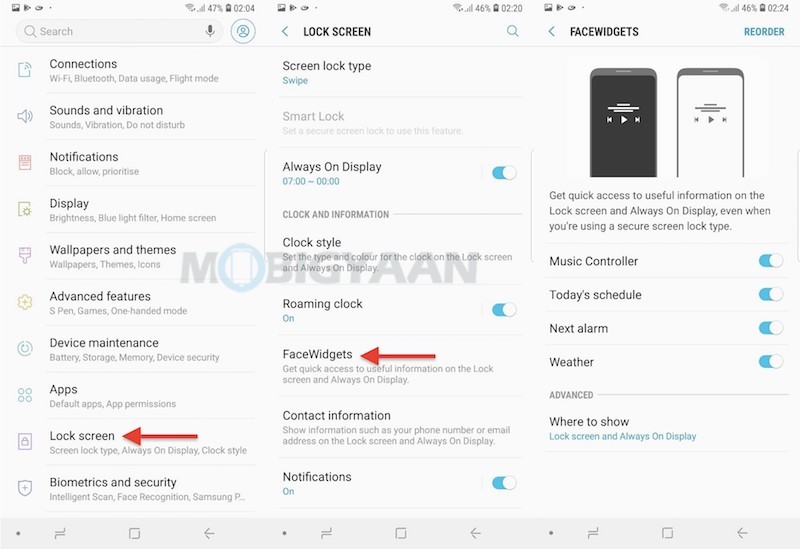
16) Change Lock Screen Shortcuts
If you are good at using the lockscreen shortcuts, this will give you a handy option to keep your favorite app shortcut on the lock screen. Just swipe the app shortcut to quickly open the app, go to Settings -> Lock Screen -> App Shortcuts and choose the left and the right shortcuts you want.
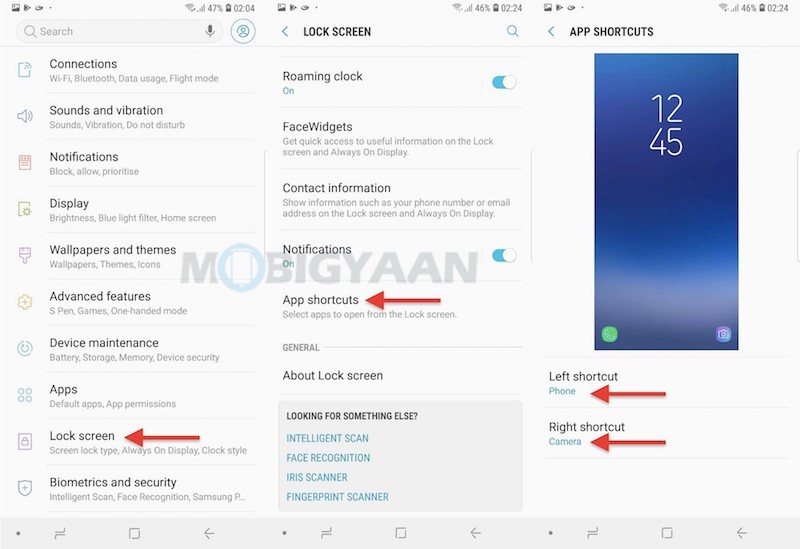
17) Homescreen In Landscape Mode
A feature that you might rarely use, I myself wasn’t aware of it until I found it. The Homescreen can be viewed in the landscape including the Bixby Home. It’s also useful if you’ve connected to a bigger screen or an external TV.
Not everyone is comfortable with the landscape homescreen, use it if you usually navigate the phone in landscape mode. Head to Settings -> Display -> Home screen and deselect Portrait mode only slider.
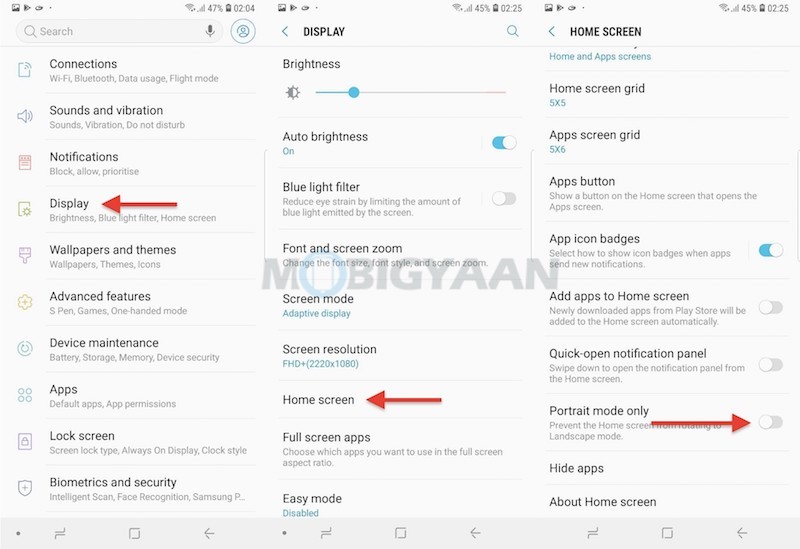
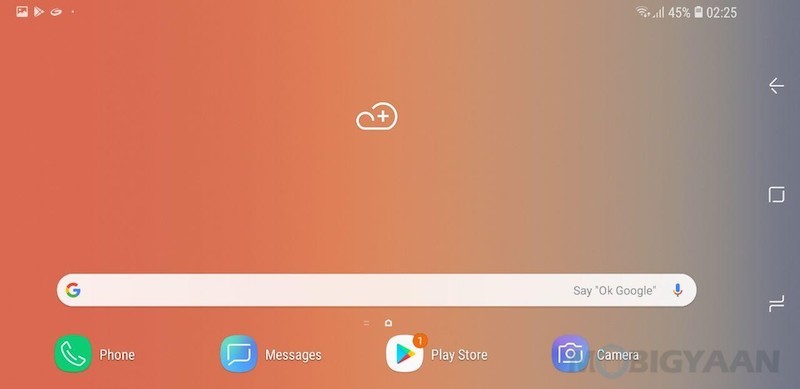
18) Customize Navigation Bar
Want to make use of the full screen on your Galaxy Note9? You can simply tap the side dot in the navigation bar to hide the on-screen buttons. If you can’t find the dot, go to Settings -> Display -> Navigation bar and enable the Show and hide button slider.
From here, you have some customization options to change the color of the navigation bar, control the pressure levels of the Home button, as well as the layout of the navigation buttons.
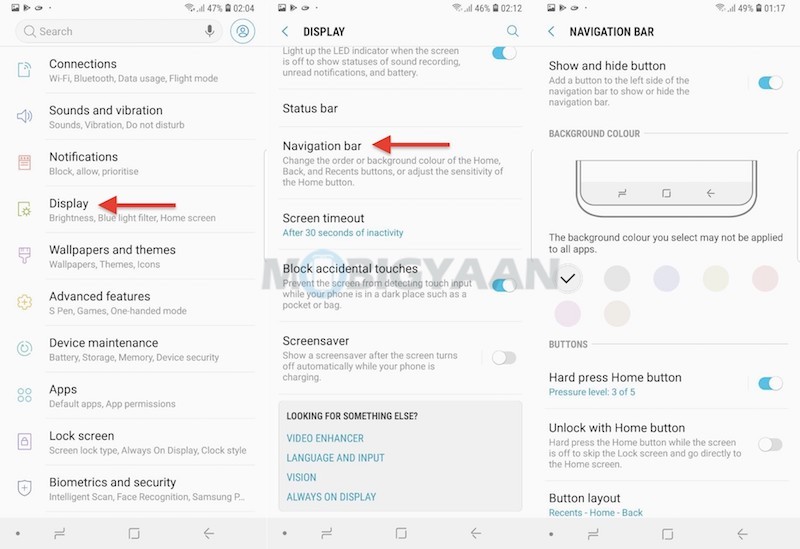
19) Turn Off Bixby Home & Bixby Key
Swiping from the left to the right opens up the Bixby Home and it gives you a host of information and updates right on the homescreen. But if you don’t need it, you can simply disable it. Tap and hold the homescreen and swipe to the Bixby Home. Tap the slider to disable the Bixby Home.
If you are annoyed by the Bixby key that triggers when accidentally pressed, here’s how you can stop the Bixby key action. Swipe to the Bixby Home on the left side of the Home screen and tap the Settings Gear icon and disable the slider.
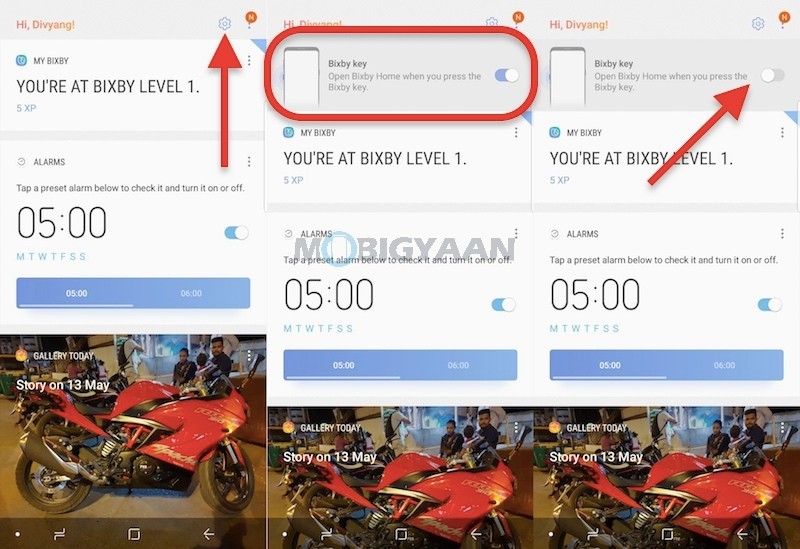
20) Intelligent Scan
The Samsung Galaxy Note9 offers face unlock, iris scanner and fingerprint scanner as a security feature, however, this new feature called Intelligent Scan will add more security to the phone. It combines the face unlock and iris scanning to offer better security features. Enroll it under Settings -> Biometrics and Security -> Intelligent Scan.
You will find more tips, tricks, and features if you explore the phone even more. These are the ones we have tried on the phone, how about you?
