VLC media player is one of the most popular software available out there when it comes to playing videos. A lot of people use this software in their day to day life but most of them aren’t aware of its shortcuts that help you to use the software in a better and effective way. So in this guide, we’ve compiled the Top 10 VLC media player shortcuts that can come handy. Without waiting further, let’s get started.
Top 10 VLC Media Player Shortcuts:
1. Jump to a Specific Time
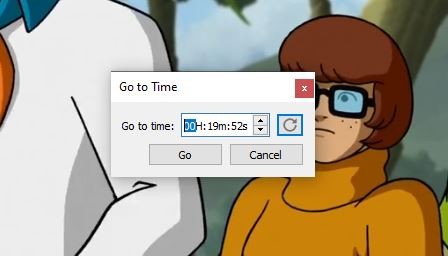
Every movie comes with a few scenes that make an impression and get stuck in our minds. We love watching them on repeat but for that, we have to search those scenes every time we play that movie. Well not anymore as you can now directly watch them if you remember the time. Just press Ctrl + T on your keyboard and it will bring up Go to time. Enter the time from where you want to watch your movie and you are ready to go.
2. Volume Control / Mute
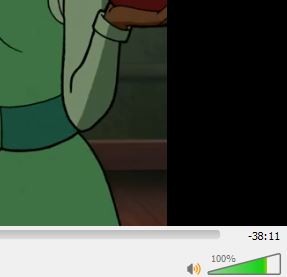
Next up, we have the volume controls. Controlling volume on VLC Media Player is easy. If you want to increase your volume then press the Up Arrow key on your keyboard whereas if you want to decrease the volume press the down arrow key. You can adjust the volume up to 200% if you are using VLC Media Player. Similarly, if you press the M key on VLC Media Player it will Mute the Audio.
3. Navigating in the movie

If you want to move forward or backward in a movie to skip or watch a part again doing it with your mouse doesn’t give you the perfect results. So to make those tasks easy just have a look at the shortcuts listed below that will help you to navigate in your movies and videos.
- Shift + Left Arrow – Jump 5 seconds back
- Shift + Right Arrow – Jump 5 seconds forward
- Alt + Left Arrow – Jump 10 sec. back
- Alt + Right Arrow – Jump 10 sec. forward
- Ctrl + Left Arrow – Jump 1 minute back
- Ctrl + Right Arrow – Jump 1 minute forward
- Ctrl + Alt + Left Arrow – Jump 5 minutes back
- Ctrl + Alt + Right Arrow – Jump 5 minutes forward
4. Change Aspect Ratio and Crop Ratio in your videos

VLC Media Player allows you to change your aspect ratio and you can do it by just pressing a key. Press A on your keyboard to change your aspect ratio. Every time you press the A key it will bring you a new aspect ratio for the video which is playing on your screen. You can stop when you find an aspect ratio that you love.
Similarly, you can also change the crop ratio in your video by pressing the C key on your keyboard.

5. Pause / Play and Stop your videos.
Now I know mostly every one of you who uses VLC Media player will know this already but for the users who don’t, you can pause or play your video by pressing the Spacebar on your keyboard. If you want to stop the video press S on your keyboard and doing that will stop the video which is being played.
6. Fullscreen Mode
Did you know that the F key on your keyboard can also perform tasks rather than paying Respect on Instagram and Facebook? Well, now you know. Just press F on your keyboard and you can switch to a full-screen mode on VLC Media Player. Alternatively, you can also double click on your screen to perform this action.
7. Subtitles
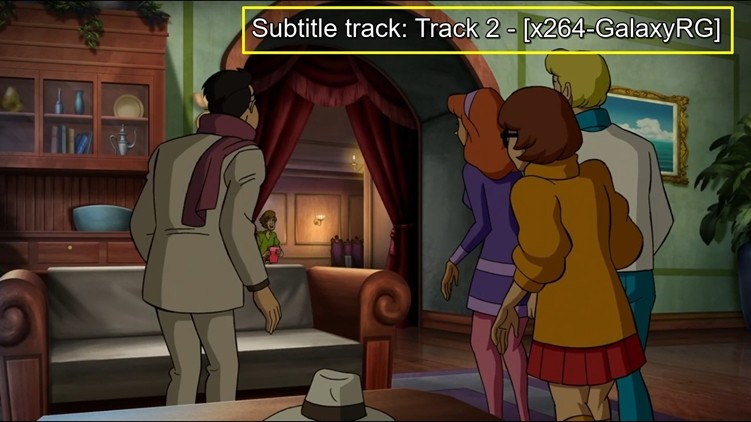
If the movie you are watching comes with Subtitles you can simply enable them by pressing the V key on your Keyboard. If it doesn’t have a subtitle you’ll get a message which says ” Subtitle Track: N/A” but don’t worry as we have a guide that will show you how to download Subtitles in VLC Media Player. You can read it by clicking here.
8. Audio Track
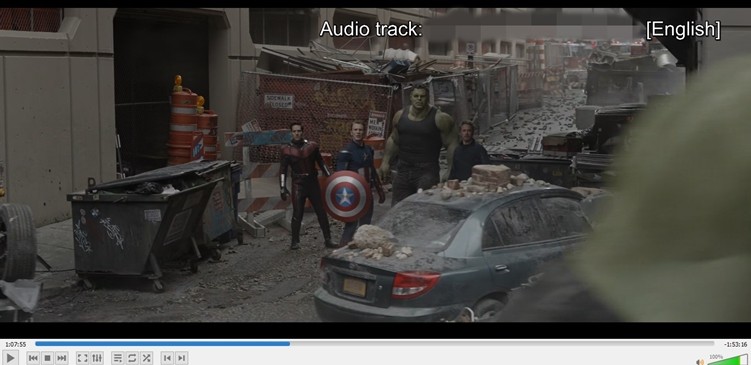
Do you guys watch Dual-Audio movies? If yes then this shortcut will be useful for you. Simply, press the B key on your keyboard and it will change the audio track. For example, if the current audio of your movie is in English but it also comes with Hindi audio just press B on your Keyboard and that will change the Audio Track on your keyboard.
9. Taking a Screenshot
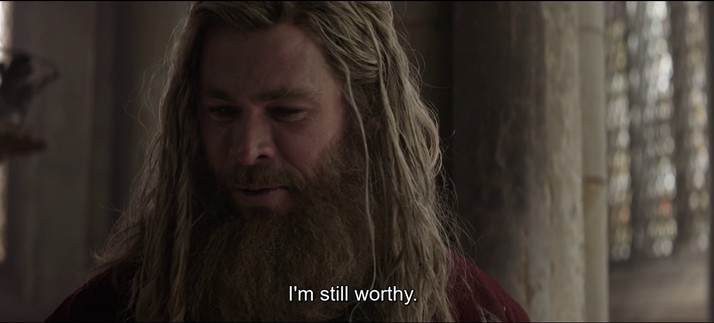
VLC Media Player also allows you to take screenshots of the video you are playing. To take a screenshot simply press Shift + S and that will do the job. You can view that screenshot later in your pictures folder on Windows.
10. Change Playback Speed
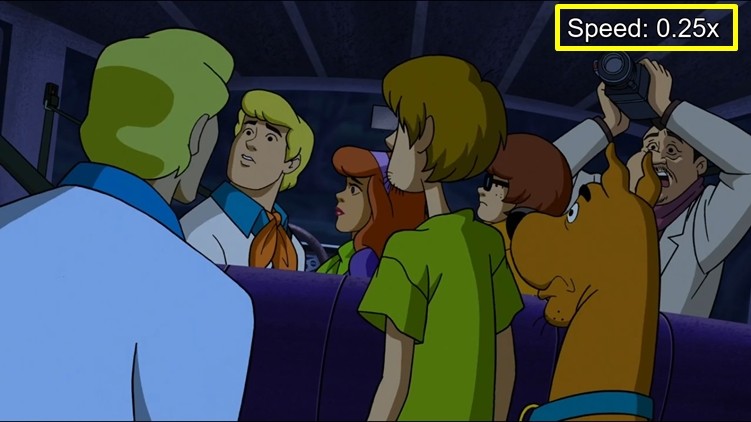
If you want to adjust the playback speed of the video which is being played simply press (-) button to decrease the speed and (+) button to increase the speed.
Well, that’s all for this guide. Were we helpful? If yes, let us know in the comments below.
