Samsung Galaxy Z Fold4 is one of the best smartphones you can buy right now and thanks to the new foldable form factor, the device comes with some unique features that you probably won’t find on other devices, and one such feature is Flex Mode.
Flex Mode uses the phone’s hinge folded in the halfway up position to turn the device into a tinly laptop, improving the UI and functionality by trying to offer a traditional full-size computer experience. It works with many first-party Samsung apps and a few third-party apps.
While there’s a small list of supported applications for the Flex Mode feature on the Samsung Galaxy Fold4 smartphone, the feature can be forced on some other applications on the device.
There’s a way to force Flex Mode for the applications that don’t natively support this feature, but the limitation is that you won’t get a custom app-specific layout. For unsupported app, the feature gives the same user interface to all the apps, utilizing a touchpad for scrolling and pointing the cursor, among others.
In this step-by-step guide, we will show you how you can use the Flex Mode on the Samsung Galaxy Z Fold4 smartphone with the non-native or unsupported applications.
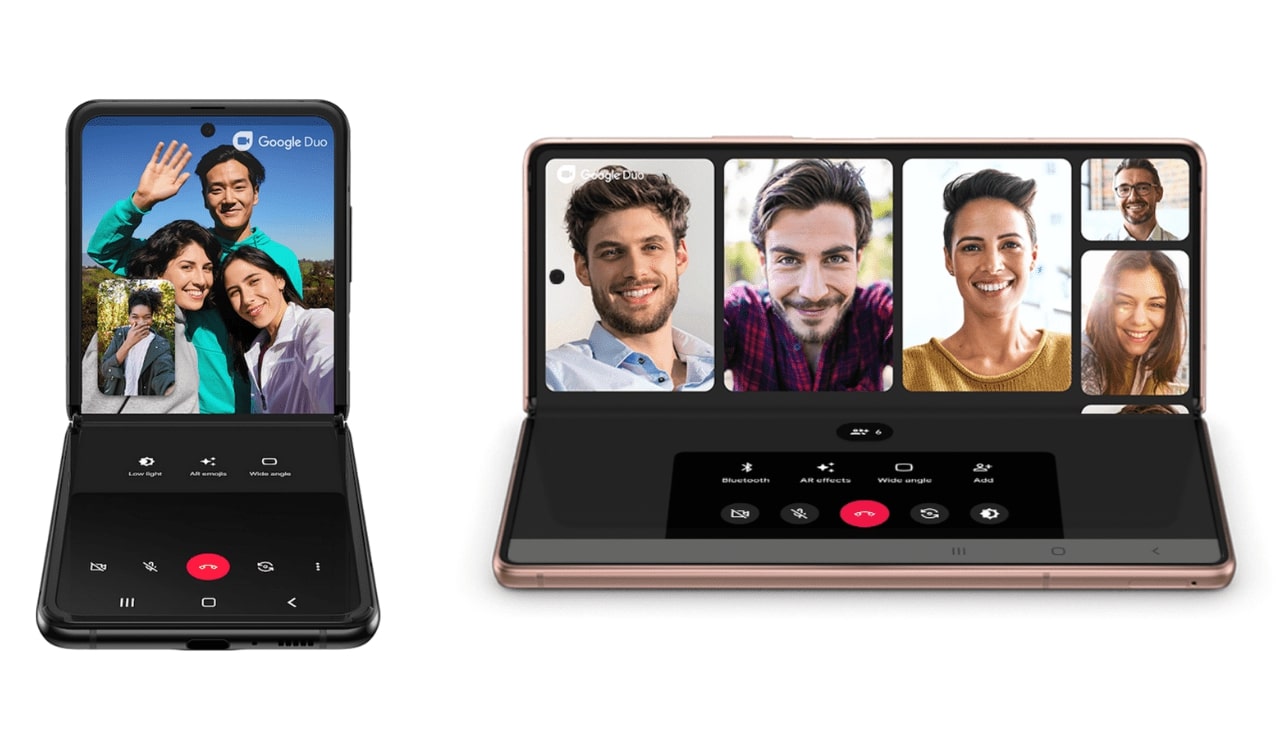
How to use Flex Mode on Samsung Galaxy Z Fold4
Step 1: Open the Settings application on your Galaxy Z Fold4 smartphone.
Step 2: When the app opens, go to the Advanced Features section.
Step 3: In there, tap on the “Labs” option and then tap on the “Flex Mode” panel.
Step 4: Toggle the switches to enable the Flex Mode from the list of apps.
A list of all the installed applications on the device will be shown with a short description of how the app is compatible with the Flex mode on the smartphone. There will be applications with toggles next to them, which can work with the Flex Mode in a limited tounchpad interface layout.
The Flex Mode on Samsung Galaxy Z Fold4 is enabled by default and it works in both landscape and portrait. When you fold the main screen mid-way at an upright angle, and it will trigger Flex Mode and the supported app will automatically change the layout.

