There are a number of people who don’t remember their Apple IDs which is the same account primarily used for signing in to all your Apple devices and Apple services. If you are one of those who have forgotten the Apple ID, you don’t have to reset or recover, just try these top ways you can look for your Apple ID from your logged-in devices or services. Here are the 5 ways to find your Apple ID below.

5 ways to find your Apple ID if you forgot
See if you are already signed in with your Apple ID on your devices – iPhone, Mac, Windows or Apple apps that you use on your devices.
1) Find your Apple ID using your iPhone
One of the easiest ways to find your Apple ID is to look for the account under the Settings of your iPhone.
- Tap Settings, then tap your name and you can see your Apple ID.
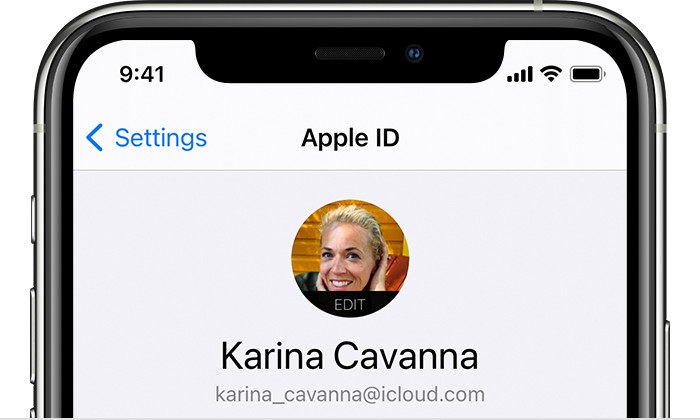
For those who don’t have iPhone, you can use your Mac or other ways mentioned below.
2) Find your Apple ID using your Mac
Just like your iPhone, your Mac too, has your account logged in, to see your Apple ID, just go into the System Settings on your Mac.
- Choose the Apple menu on the top left corner of the screen and click on System Preferences, then click Apple ID.
- Here, you will be able to see your Apple ID just below your name.
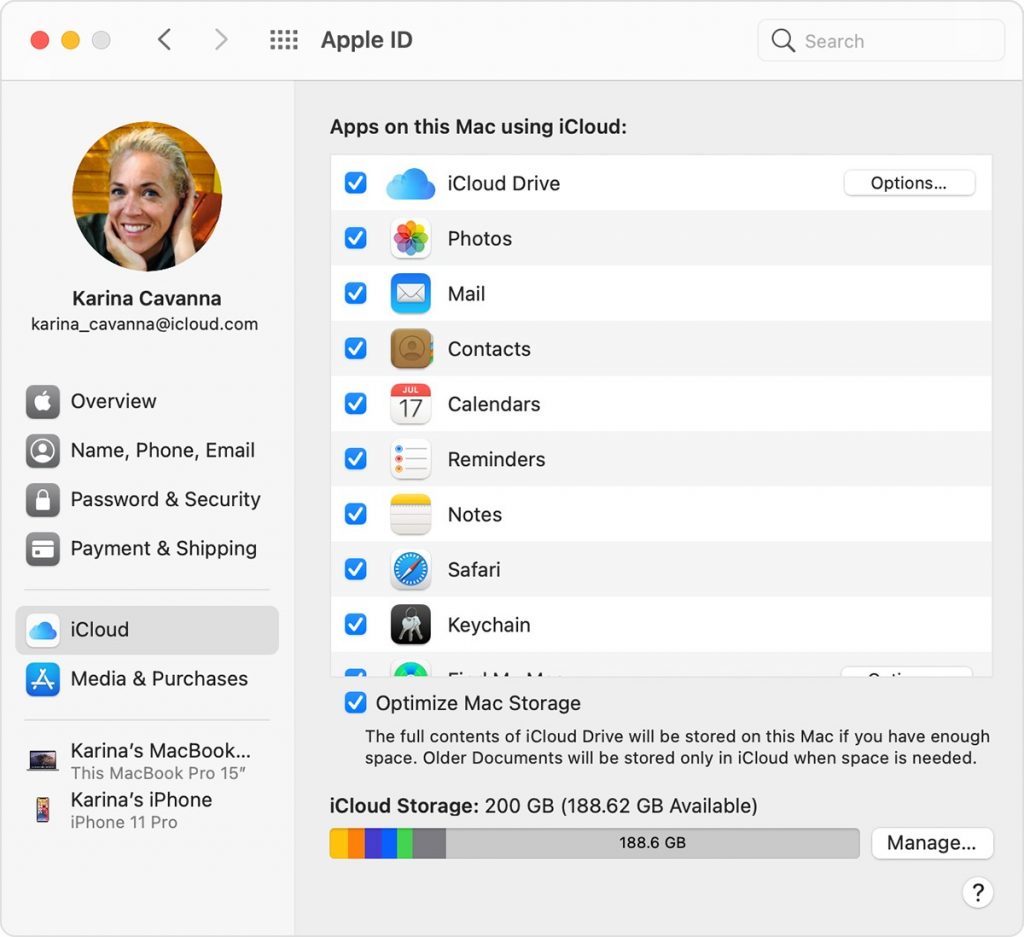
If you don’t own a Mac, you can also find it on your Windows PC, for those who have a Windows machine and have Apple apps installed on it, such as iTunes or iCloud, they can easily find their Apple ID.
3) Find your Apple ID on Windows (iTunes, iCloud app)
Before you try, make sure your PC has already installed Apple apps like iTunes or iCloud.
- On your Windows PC, launch iCloud for Windows, then look for your Apple ID under your name.
You can also try if you have iTunes installed, head to the iTunes menubar and click on Account and see your Apple ID that you have used to sign in.
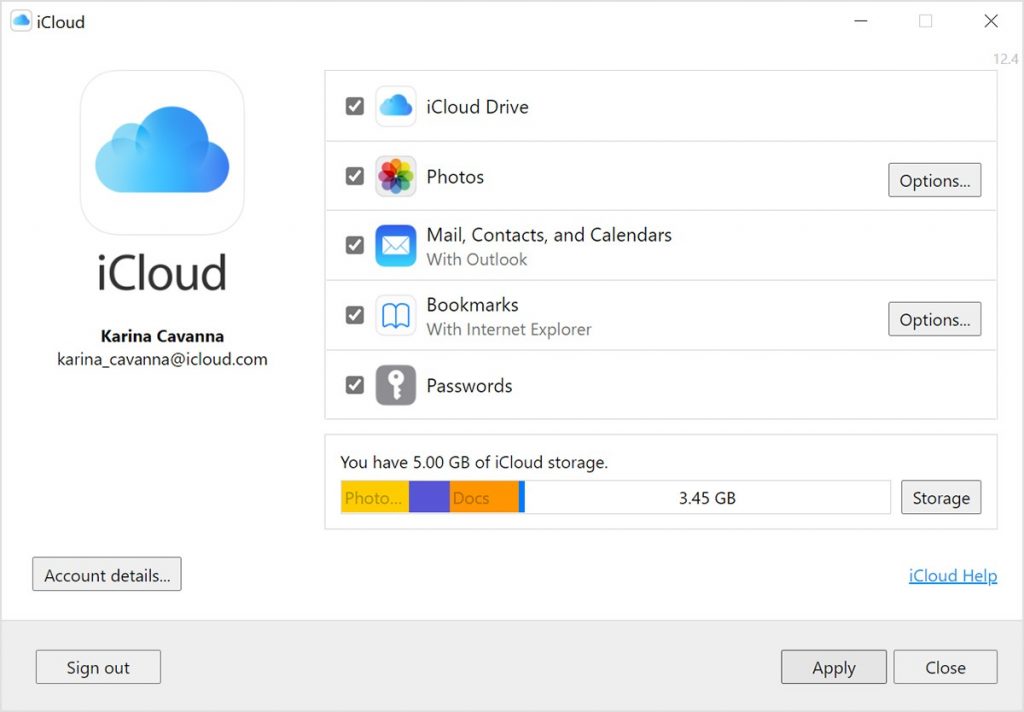
4) Find your Apple ID using AppStore, FaceTime, or Messages
Here are some apps that you can use to view your Apple ID, you may use AppStore, FaceTime, or Messages app. You can also visit iCloud.com or Apple.com and check if you are logged in. If you aren’t logged in, go to the login screen and click on the box to see if it prefills your Apple ID saved in the browser.
You can also try to look into a bunch of Apple apps to find your Apple ID, no wonder which device you use, whether it’s an iPad, an Android smartphone, or a smart TV, all you need is to have your account logged in in these apps. Head into the settings or profile and find your Apple ID.
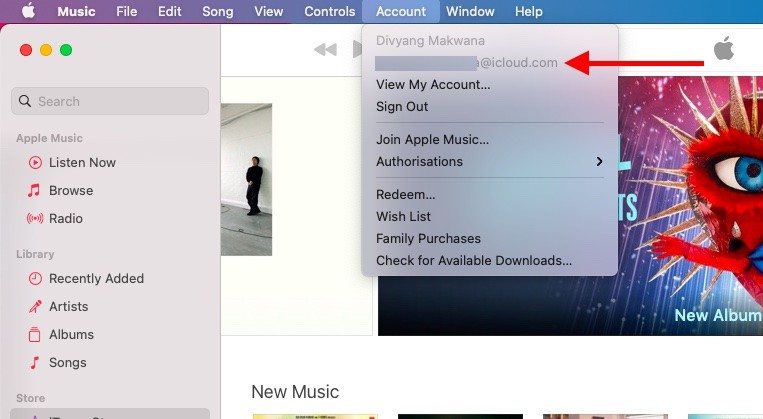
5) Find your Apple ID using in your Inbox for emails from Apple
Your Apple ID might be included in some emails from Apple. Search your inbox for receipts as well as repair, support, or billing emails from Apple. If your email address is masked (d*****@icloud.com), the number of asterisks might not match the number of characters in your email address.
This is how you can find your Apple ID easily using these methods. If you like this guide and our content, you can check out more MacOS related stuff below.
- How to change Apple ID Country or Region on your Mac
- How to cancel a subscription to an app or service on your Mac [macOS Guide]
- How to view battery percentage in the menu bar on MacBook Air and MacBook Pro
- How to use iMessage effects using a Mac
- How to force restart M1 MacBooks and Mac Mini [M1 Chip]
- How to merge multiple PDF documents in a single file on Mac
For more guides, take a look at here – Mac, Windows, iPhone, and Android tutorials. To get updates on the latest tech news, smartphones, and gadgets, make sure to follow us on our social media profiles.
