Realme recently launched its budget smartphone – the Realme C1 and it packs a lot of features in it. The Realme C1 runs on ColorOS 5.1 based on the Android 8.1 Oreo and it has so much things in it to make the most out of it. We found these top tips, tricks and hidden features in the Realme C1, check them out.

1) Take Three-Finger Screenshots
Taking screenshots with buttons or keys is what most people do on their phones, the Realme C1 comes with a gesture that lets you take screenshots quickly. Take screenshots by sliding down your three fingers on any screen, no buttons required.
To enable this feature, head to Settings -> Smart & Convenient -> Gesture & Motion.
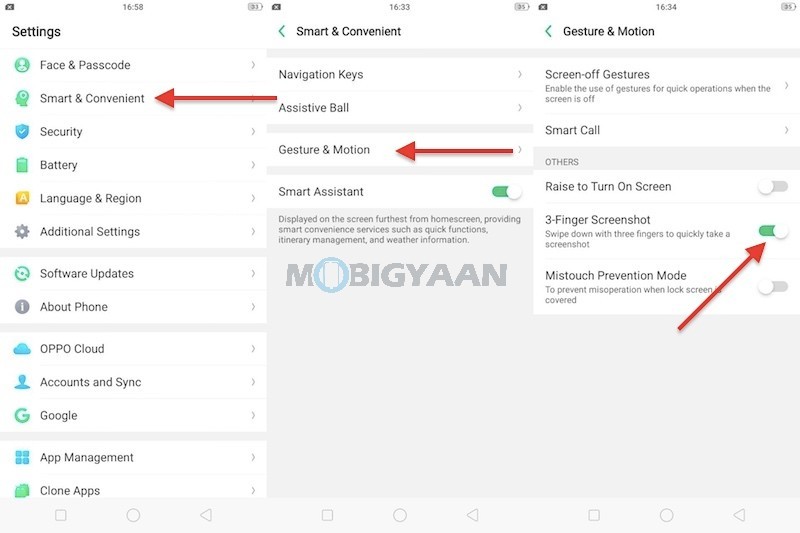
2) Run Two Apps Under Split Screen Mode
Realme C1 also supports running multiple apps at the same. Enter the split screen mode by a simple gesture, slide your three fingers upwards and the screen will split into two halves. Sliding the three fingers downwards will take screenshots, you better not confuse between the gestures.
App Split Screen can be turned on in the Settings -> App Split-screen.
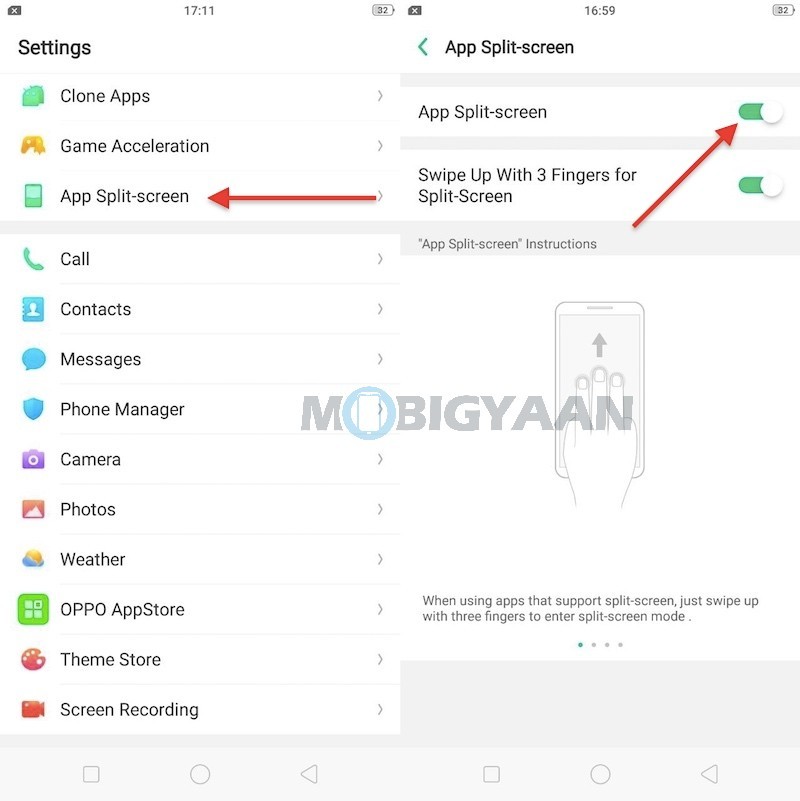
3) Record Screen Activity
Other than taking screenshots, the Realme C1 can record screens as well. Swipe from the top to open the notification panel and tap the icon that says ‘Start Screen Recording’.
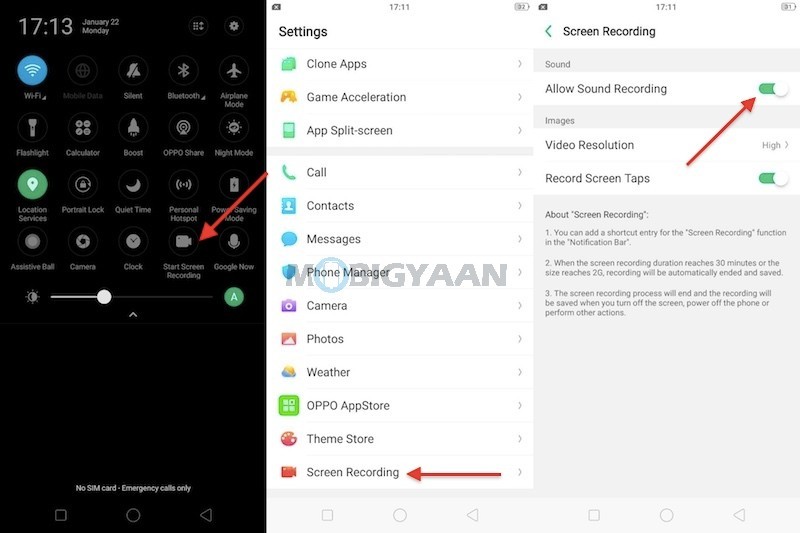
4) Display Battery Percentage In Notification Bar
This is one of the common tasks people want to do it on the phone, to enable the battery percentage in the status bar. Realme C1 doesn’t show you the percentage by default. To bring it back, head to the Settings -> Notification & Status Bar and enable the Battery Percentage slider.
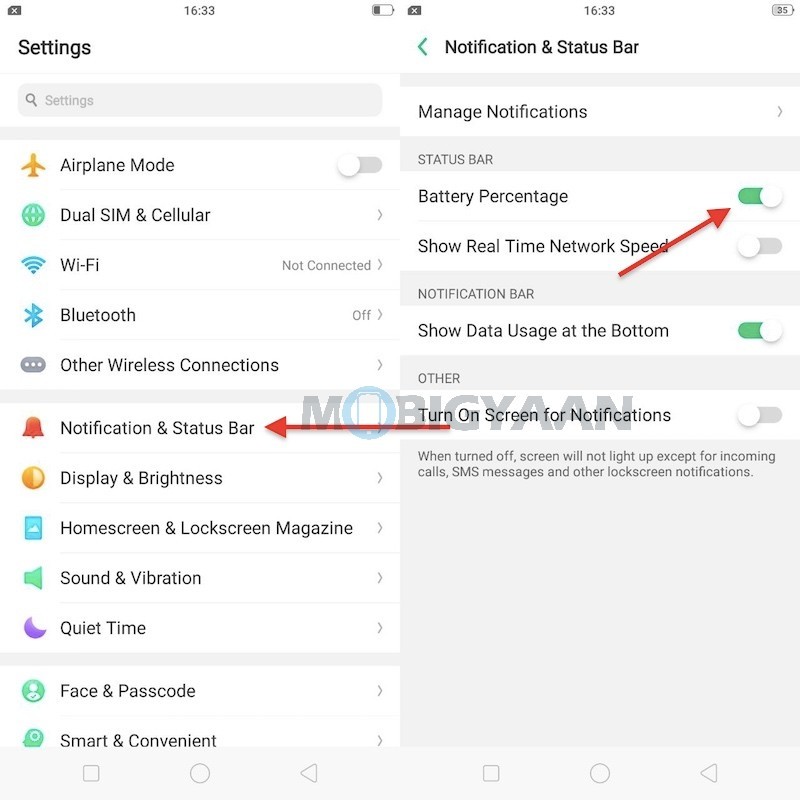
Alternately, it can be done in the Battery settings. Here’s a video showing you how to enable or display the battery percentage in the status bar on Realme C1.
5) Show Real-Time Network Speed
Checking the internet speed on Reame C1 is easy, you can add a widget in the status bar that shows you real-time network speed. Go to Settings -> Notification & Status Bar, and just below the Battery Percentage, tap the Real Time Network Speed slider, that’s it.
6) Navigate Realme C1 With Gestures
Gesture navigation is a staple feature on Androids, but not all phones offer the same. The ColorOS 5.1 enables you to navigate the Realme C1 with gestures and with no use of navigation buttons. Note that it will remove the navigation buttons at the bottom.
At the bottom, swipe up from either side to go back, swipe from the center to go to Home screen, and swipe up from the center and hold it for 1-second opens recent apps. If you want to interchange the back button and recent apps button, you can select from the given options.
Enable the navigation gestures under the Settings -> Smart & Convenient -> Navigation Keys.
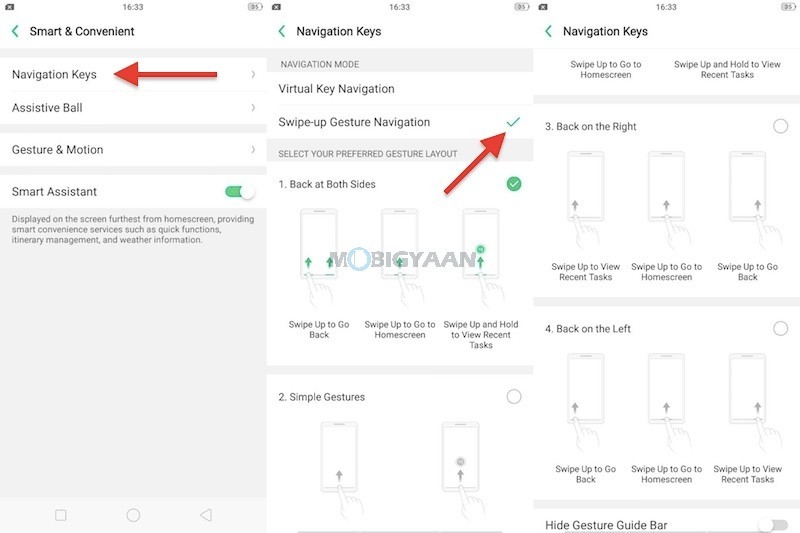
7) Floating Assistive Ball
You can also add a floating Assistive Ball for quicker navigation, it can be used to navigate the phone from any corners or sides. The Assistive Ball will help you to navigate the phone to go back, go to home screen and switch to recent apps. You can also select the Tap Menu that gives you more options like screenshot shortcut, and lockscreen.
Turn it on under the Settings -> Smart & Convenient -> Assistive Ball.
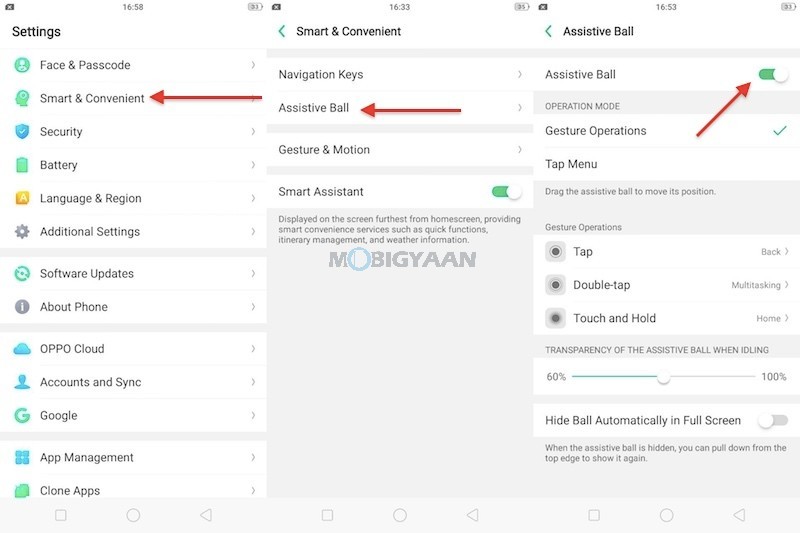
8) Make Use Of Screen-Off Gestures
If you are lazy and don’t want to unlock the phone but access the apps, the screen-off gestures can be handy. The gestures include the following,
- Double tap to turn screen on
- Draw O to start camera
- Draw V to open torch light
- Music Control: Draw || to pause/play a track, draw < or > to switch the track
Enable them in the Settings -> Smart & Convenient -> Gesture & Motion -> Screen-off Gestures.
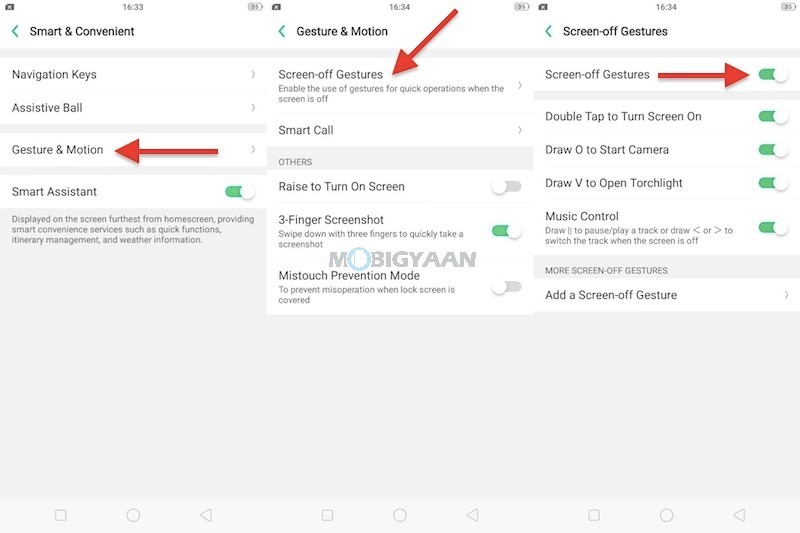
9) Turn On Night Mode
The blue light emitted from the screen can cause eye strains, so to prevent that, enable the night mode feature on Realme C1 to filter out the blue light. To do that, swipe the notification panel and tap the Night mode icon, it will filter blue light from the screen.
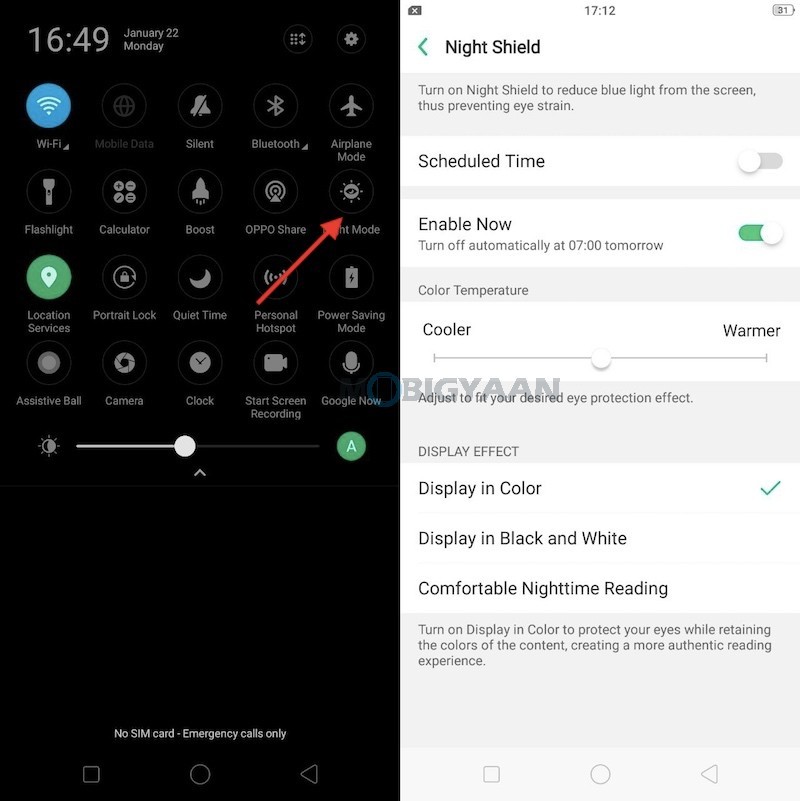
10) Realme C1 Supports USB OTG
Realme C1 also supports USB pen drives or any USB device like a keyboard or a mouse. If you have an OTG cable or USB OTG adapter for smartphones, you can plug in any pen drives and access them on your Realme C1. Turn on the USB OTG feature by entering Settings -> Additional Settings and select OTG connection.
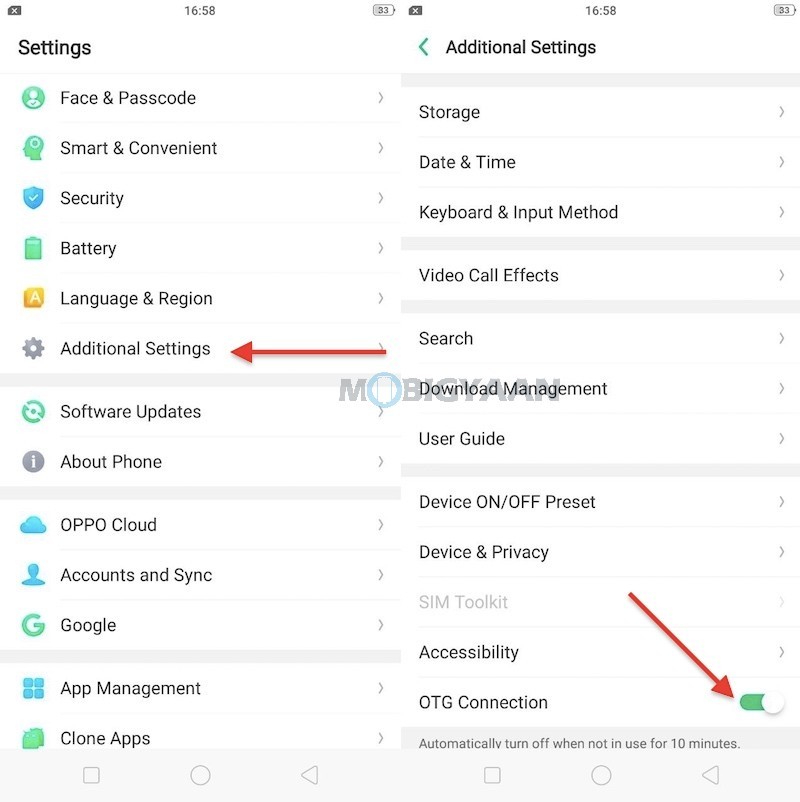
These are the top tips, tricks, and features that you will be able to do on your Realme C1. We have also compared the Realme C1 and the Realme 2 to know what’s the difference. Also check the Realme C1 unboxing and hands-on video below.
