Instagram is among the popular apps nowadays and several people like you are still using it in its default language i.e. English. If you are more comfortable in your regional language or you want to switch to a different language, here’s what you can do. This quick tutorial will help you to set regional language in Instagram.
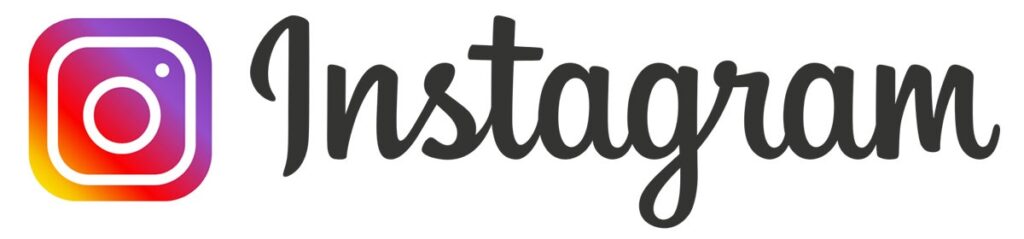
There are more users who want to use Instagram in their preferred language, it might be easier to use the app and communicate with friends/followers. Take a look at this step-by-step method to set regional language in Instagram.
How to set regional language in Instagram
- Step 1: Launch the Instagram app on your smartphone and visit your profile page from the bottom profile icon at the bottom.
- Step 2: Tap on the three lines in the top-right corner of the profile and tap on Settings from the list.
- Step 3: Under Settings, tap on Account where you can change the settings of your Instagram account.
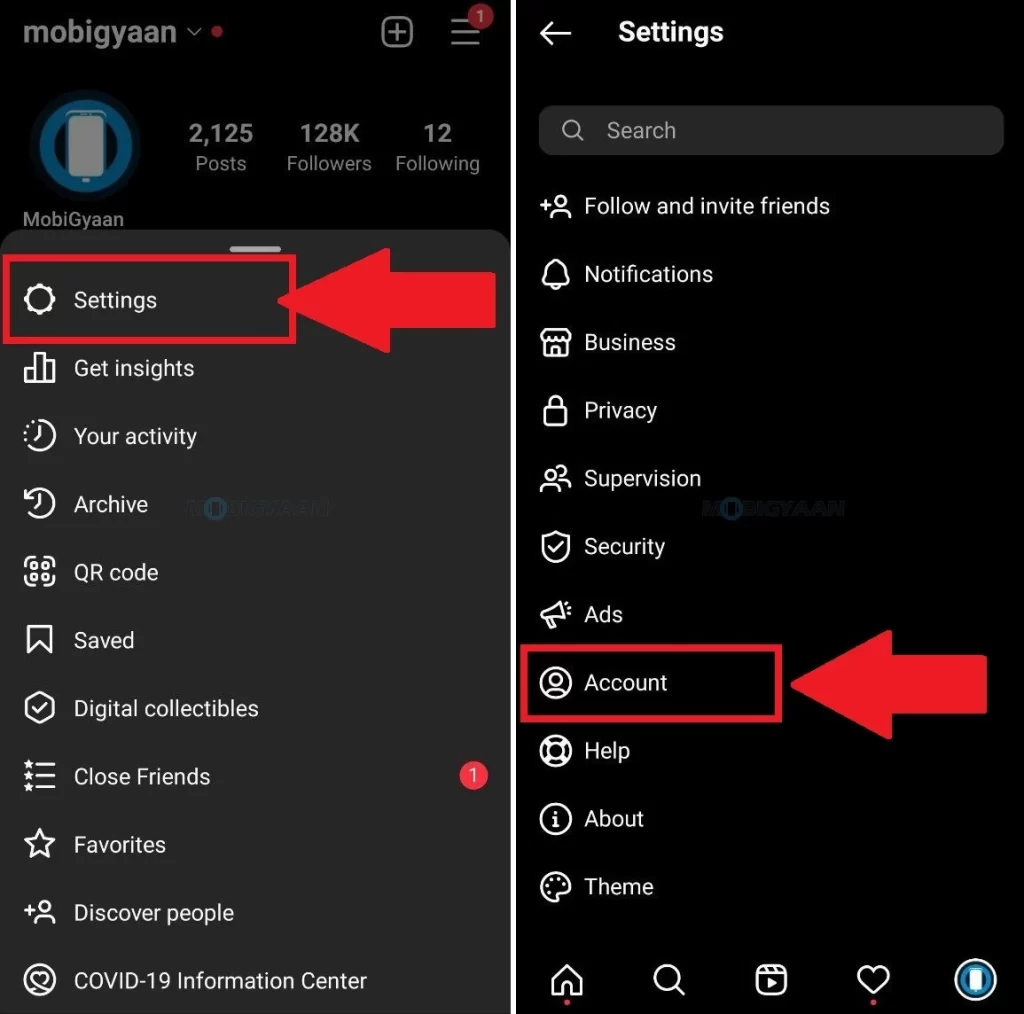
- Step 4: Now, search for the Language settings and tap on it to set regional language in Instagram.
- Step 5: Pick any language that you prefer to use Instagram with.
Now check your Instagram account, you can see your regional language or the language you have set in the Language settings of your Instagram account.
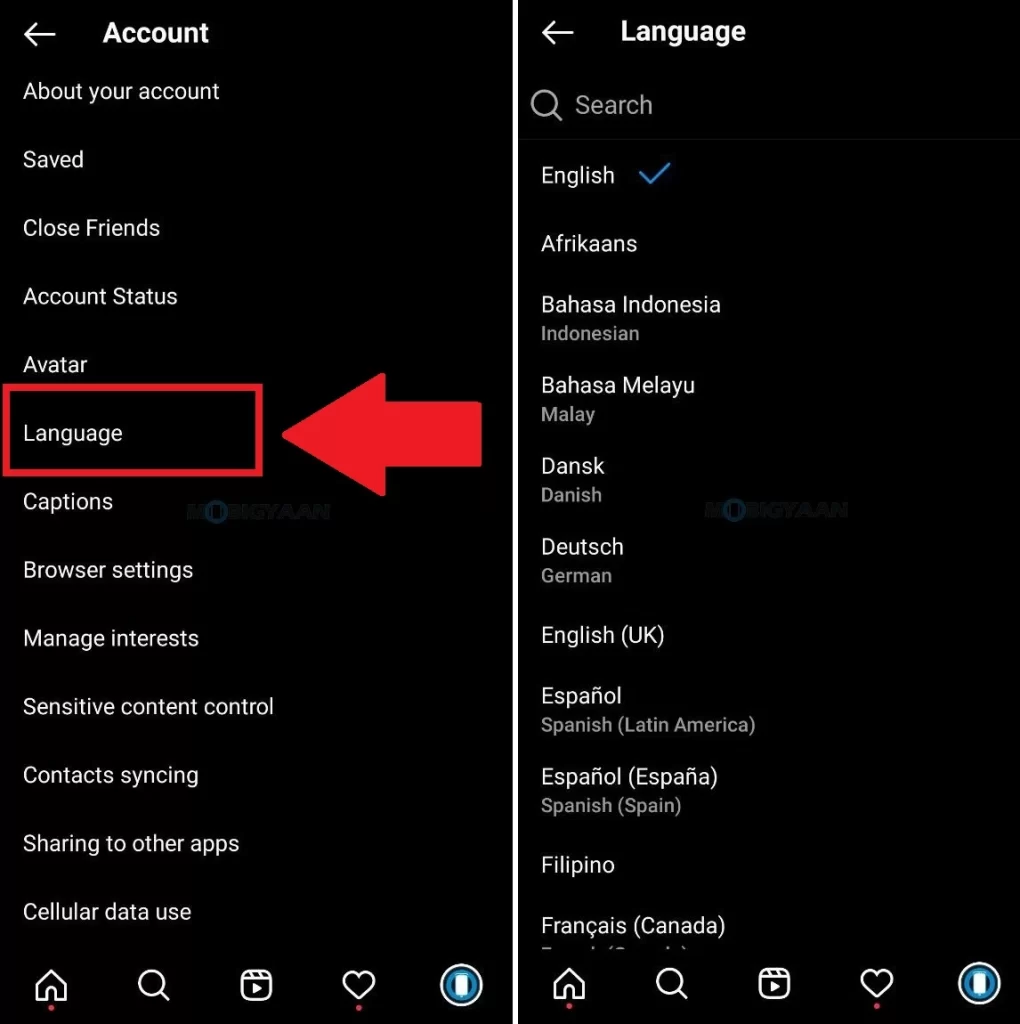
More stuff on Instagram, check it out below.
- How to add or change Alt text in Instagram posts
- How to view expired stories on Instagram
- How to restore recently deleted Instagram post
- How to hide likes and views in Instagram posts
- How to view and delete visited websites on Instagram
That’s all for now. You can head to our How-To Guides section for more. To get updates on the latest tech news, smartphones, and gadgets, make sure you follow us on our social media profiles.
