Instagram, owned by Meta, is one of the most popular social media platforms and it comes with an Alt text feature which is used to describe the images in a post using the text. If you are posting images without adding Alt texts, here’s how you can add or change Alt text in Instagram posts.

How to add or change Alt text in Instagram posts
- Step 1: Launch the Instagram app on your smartphone and visit an existing post to add or change Alt text in Instagram posts.
- Step 2: Tap on the three dots in the top-right corner of the post and tap on Edit from the options.
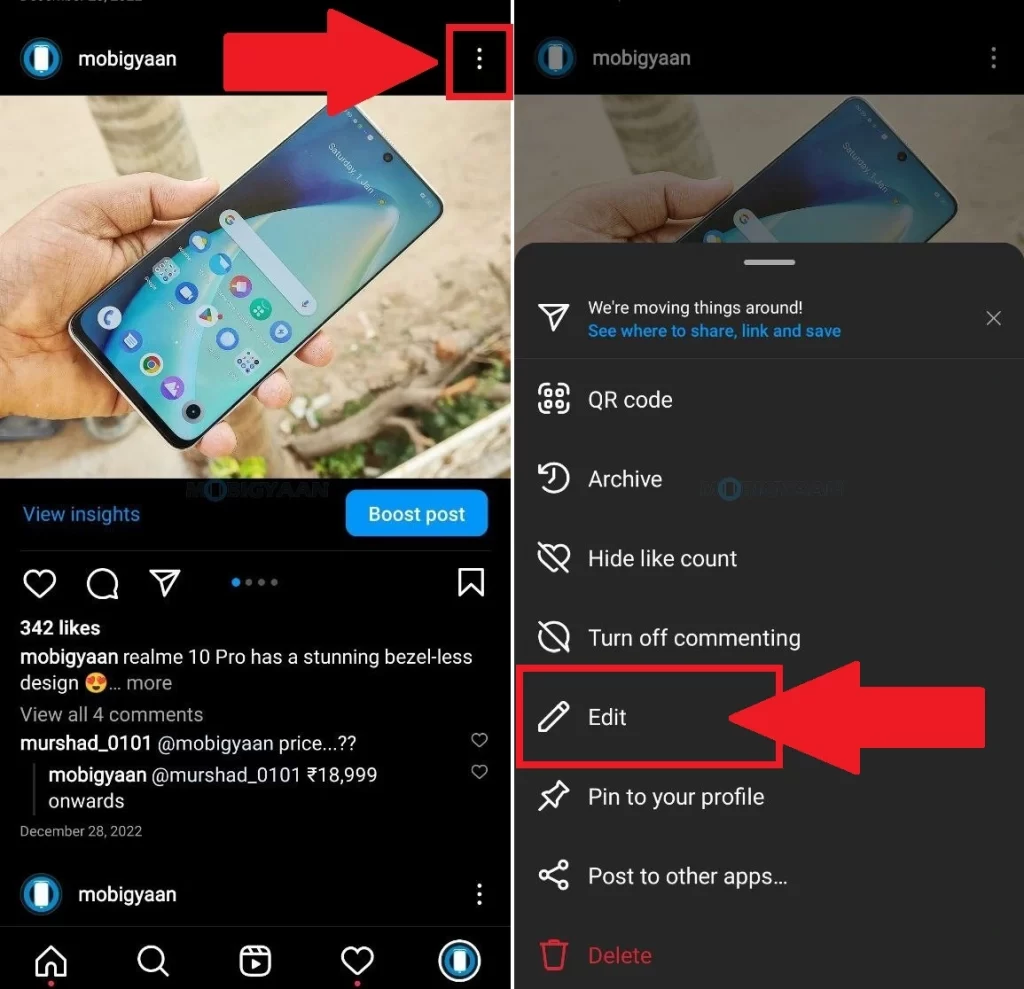
- Step 3: Right on the photo in the bottom-right corner, you can see the Edit alt text option, tap on it to add or change Alt text in Instagram post.
- Step 4: Add the desired Alt text to the post and save it using the tick mark on the top of the screen.
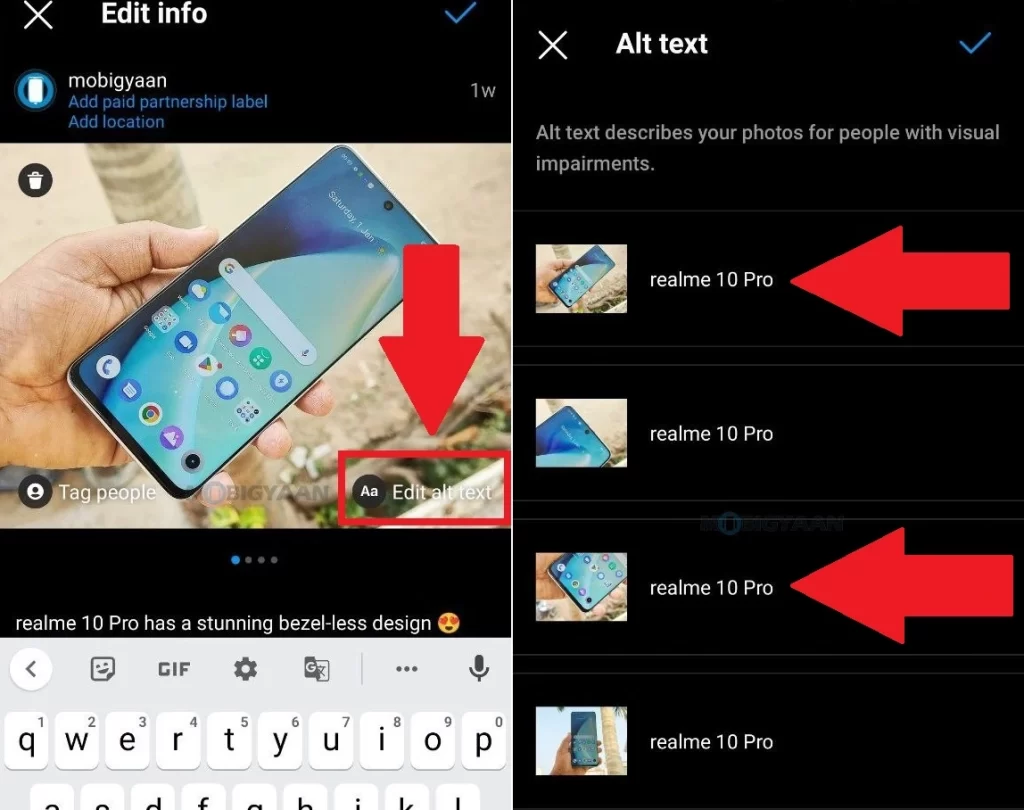
You can also directly add Alt texts while creating a post, here’s what you need to do.
- Step 1: Create a post on Instagram. On the final window, tap on Advanced settings at the bottom.
- Step 2: Under the Advanced settings, tap the Write alt text option and this is where you can add the Alt text to that post.
- Step 3: Once done, save the changes using the tick mark on the top of the screen.
The Alt text has now been successfully added to the post. This is how you can add or change Alt text in Instagram posts.
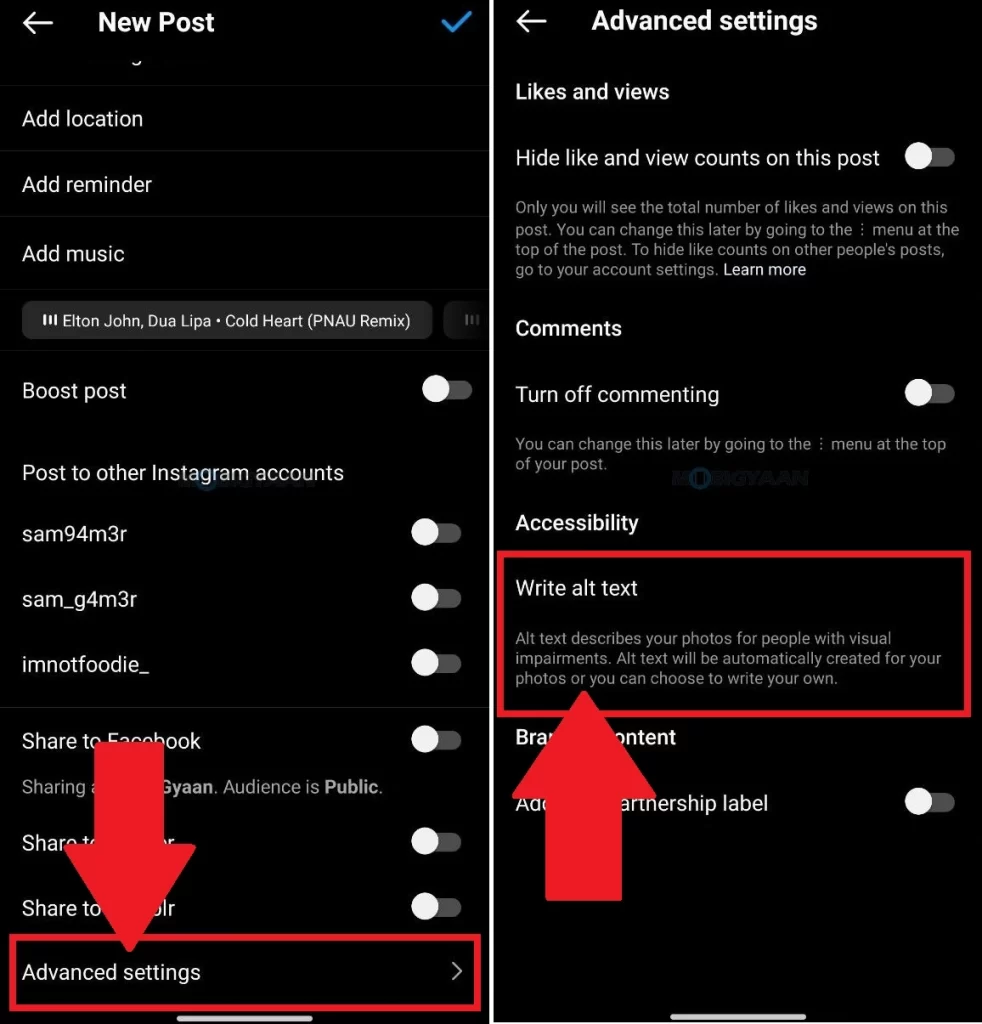
More stuff on Instagram, check it out below.
- How to view expired stories on Instagram
- How to restore recently deleted Instagram post
- How to hide likes and views in Instagram posts
- How to view and delete visited websites on Instagram
That’s all for now. You can head to our How-To Guides section for more. To get updates on the latest tech news, smartphones, and gadgets, make sure you follow us on our social media profiles.

