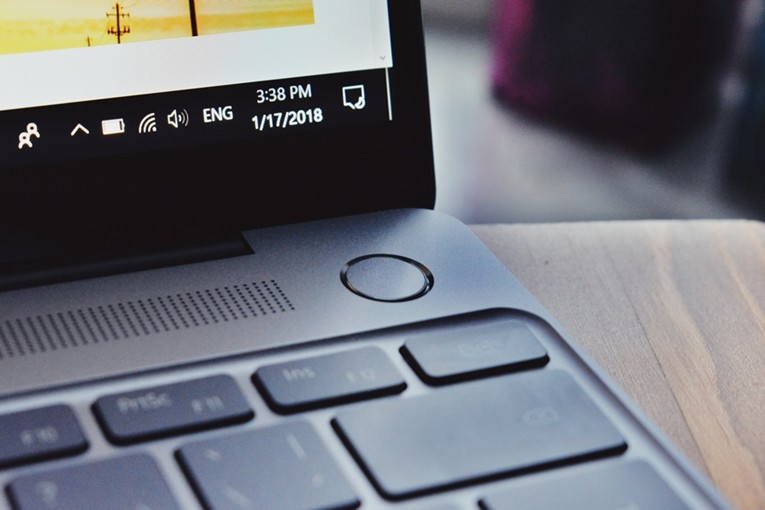Most laptops come with a dedicated brightness function that lets you control the brightness with a push of a button, unlike tablets. This button can be really handy if you want to manually adjust the brightness. Tablets offer a slider to control the brightness from within the screen, but for a laptop, you may not find this slider by default in the Notification Center or Action Center. Here’s how to add brightness slider in Notification Center on your Windows 10 PC.
![How to add brightness slider in Notification Center [Windows 10] 1 windows 10 pc](https://www.mobigyaan.com/wp-content/uploads/2021/01/windows-10-pc.jpg)
How to add brightness slider in Notification Center [Windows 10]
- Click on the notification icon in the bottom right corner and click Expand if you haven’t, this will expand the quick actions in the panel. You can also press the keyboard shortcut Windows Key + A for the Action Center and not use the mouse click.
- Right-click on the empty area or press and hold the mouse click and choose Edit quick actions to edit the quick actions.
- Click Add to add the shortcuts, click on Brightness to add the slider.
- Click Done to save the setting and you are done.
You can make use of more quick actions in the edit menu and customize the center as per your needs or usability. The brightness slider can also be found under Windows Settings -> System -> Display -> Brightness and color, from here, set the brightness according to your requirements.
That’s how you can add brightness slider in Notification Center in Windows 10. If you like this guide, also check out more awesome stuff below.
- How to add folder shortcuts in Windows Explorer for quick access
- 5 ways to remove or uninstall programs and apps on Windows 10
- How to open Windows File Explorer using Command Prompt
- How to customize app icons in Windows 10
- How to limit Wi-Fi data on Windows 10
To get updates on the latest tech news, smartphones, and gadgets, follow us on our social media profiles.

![How to add brightness slider in Notification Center [Windows 10] 2 How to add brightness slider in Notification Center Windows 10 2](https://www.mobigyaan.com/wp-content/uploads/2021/02/How-to-add-brightness-slider-in-Notification-Center-Windows-10-2.jpeg)
![How to add brightness slider in Notification Center [Windows 10] 3 How to add brightness slider in Notification Center Windows 10 4](https://www.mobigyaan.com/wp-content/uploads/2021/02/How-to-add-brightness-slider-in-Notification-Center-Windows-10-4.jpeg)
![How to add brightness slider in Notification Center [Windows 10] 4 How to add brightness slider in Notification Center Windows 10 1](https://www.mobigyaan.com/wp-content/uploads/2021/02/How-to-add-brightness-slider-in-Notification-Center-Windows-10-1.jpeg)
![How to add brightness slider in Notification Center [Windows 10] 5 How to add brightness slider in Notification Center Windows 10 3](https://www.mobigyaan.com/wp-content/uploads/2021/02/How-to-add-brightness-slider-in-Notification-Center-Windows-10-3.jpeg)