App notifications have become an essential part for us, we are notified about new emails, new messages, birthdays, upcoming events, scheduled meetings, discounts, and offers from your favorite websites. This is when you’ve enabled the notifications for the websites that you surf on the Safari browser.
App notifications are extremely useful and keep you updated, however, at times, you are frequently interrupted by these app notifications since you’ve enabled it for several websites and with that, you can’t focus on what you’re doing. So, how to turn off the notifications on the Safari browser on your Mac? This quick tutorial will show you.
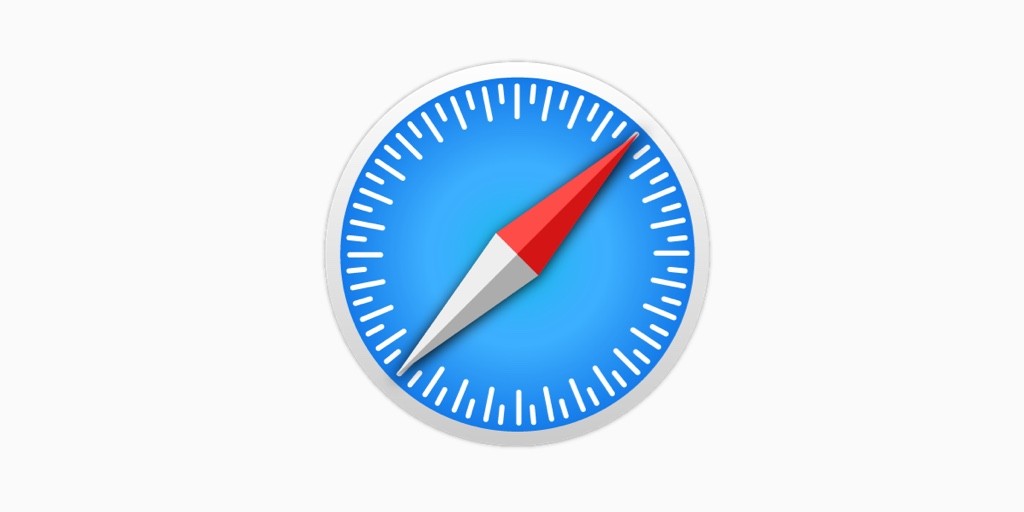
For me, the app notifications are helpful, I keep using it for certain websites such as Gmail, YouTube, Facebook, and many more. But sometimes they are bothering way too much, so I keep them disabled for a while until I’m done with my work.
These alerts are sometimes from the websites I don’t usually browse or I unknowingly end up clicking on allow to send notifications. Sometimes I get alerts about the deals from eCommerce websites, unwanted ads, or useless content, but all these can be stopped forever. Here’s how.
How To Disable App Notifications In Safari On Your Mac
If you feel you want to disable the app notifications in Safari, take a look at these steps.
- Launch Safari and go to Safari -> Preferences.
- Click on the Websites tab and choose Notifications on the left side.
- Here, you will be shown a list of websites that have asked you to show alerts in the Notification Center.
- You can Allow or Deny permission for these websites from showing you the notifications.
- Disallow the ones that you feel aren’t required. Uncheck Allow websites to ask for permission to send notifications box.
- You can always Allow them back to get website alerts by using the same method.
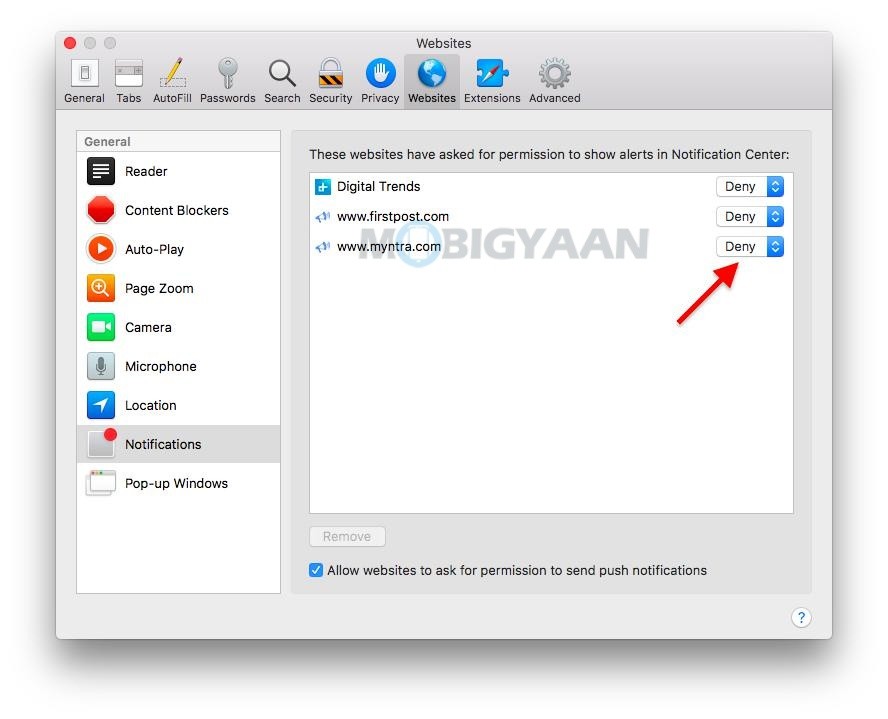
Not just me, there are plenty of Mac users who use the Safari browser for surfing the internet and this guide seems to be helpful for many. If you like this guide, don’t forget to share it with your friends.
The Safari browser can also let you turn off the auto-playing videos on the websites as well as enable Picture-in-Picture for videos. Don’t forget to check out the 5 cool browsing tricks you can do on Safari. More tips and tricks, guides, and tutorials on Mac and Windows are available for you, do visit them.
To get updates on the latest smartphones and tech, follow us on our social media profiles.

