Want to set video as Wallpaper on iPhone or iPad? Most of you have set a photo wallpaper on your iPhone, but you can also put a video wallpaper and customize your iPhone’s homescreen with a quick workaround. Here’s how.

How to set video as Wallpaper on iPhone/iPad
Before you proceed, let me tell you there’s no official support from Apple for video wallpapers, you have to install an app for this trick to work. By using this workaround, you can enjoy videos as your iPhone’s wallpaper.
You may know that setting GIF images as wallpaper and live photos can be a great deal for you, but this is something similar, however, it works like this; your iPhone allows you to set live photos as wallpapers, so to set video as your wallpaper, you take a clip and convert the video to a Live Photo, then use it to set wallpaper.
- Step 1: Go to App Store and install Video to Live by Pixster Studio on your iPhone or iPad.
- Step 2: Launch the installed app and choose a video that you want to set as wallpaper on iPhone from your photo library.
- Step 3: Crop the part of the video by dragging the ends of the clip so that you can use it as a Live Photo.
- Step 4: Tap on the download icon at the bottom-right corner to convert the clip to a Live Photo.
- Step 5: Once you get the Live Photo from the app, all you need to do is head over to the Settings, scroll down and tap Wallpaper.
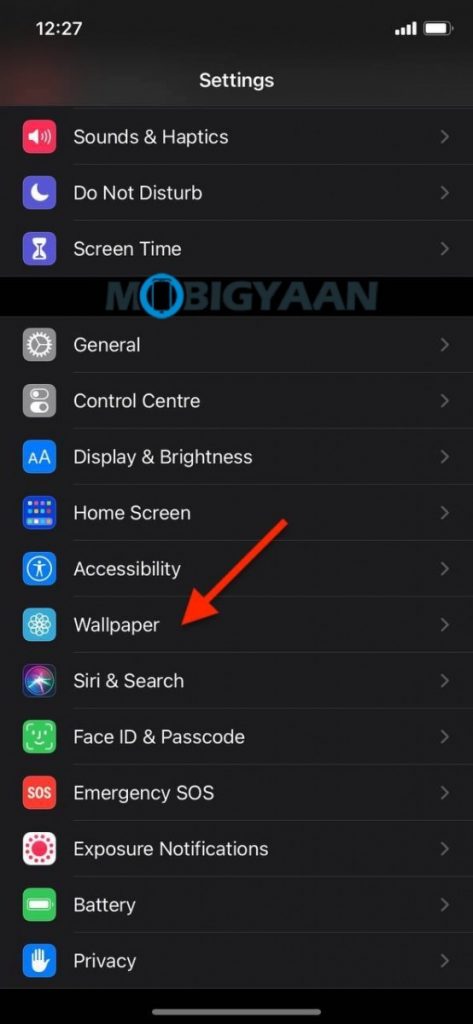
- Step 6: Tap Choose a New Wallpaper option and select the Live Photo you’ve just created from the video clip by going to the Live Photos. You can preview it by long-pressing the Live Photo.
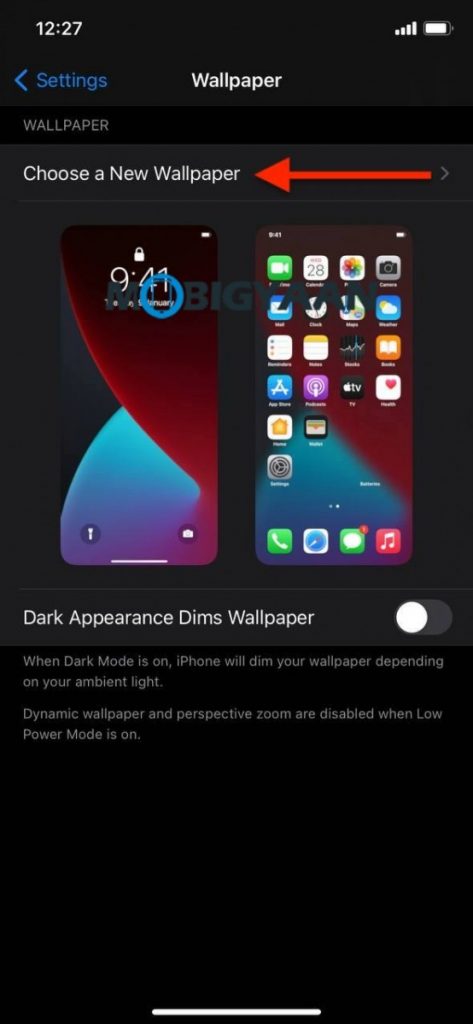
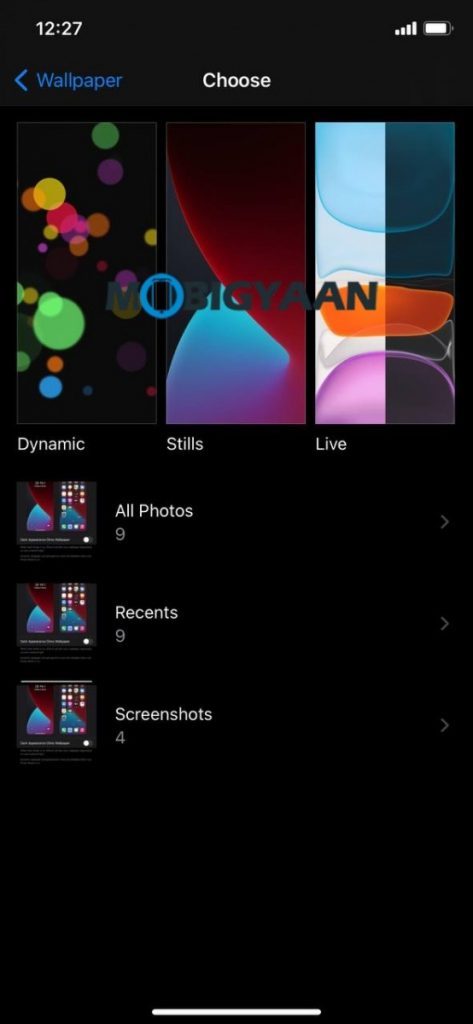
- Step 7: Tap on Set and choose the desired option. Your video is now your Wallpaper on your iPhone. Cheers!
Want more tips and tricks for your Mac? Don’t forget to take a look at more Mac guides and tutorials below.
- How to change FaceTime Caller ID on Mac
- How to activate dark mode in Safari on your Mac
- How To Print Documents To PDF On Mac
- How to force restart M1 MacBooks and Mac Mini [M1 Chip]
- How to merge multiple PDF documents in a single file on Mac
Also, take a look at Mac, Windows, iPhone, and iPad tutorials. For more updates on the latest tech news, smartphones, and gadgets, make sure to follow us on our social media profiles.

