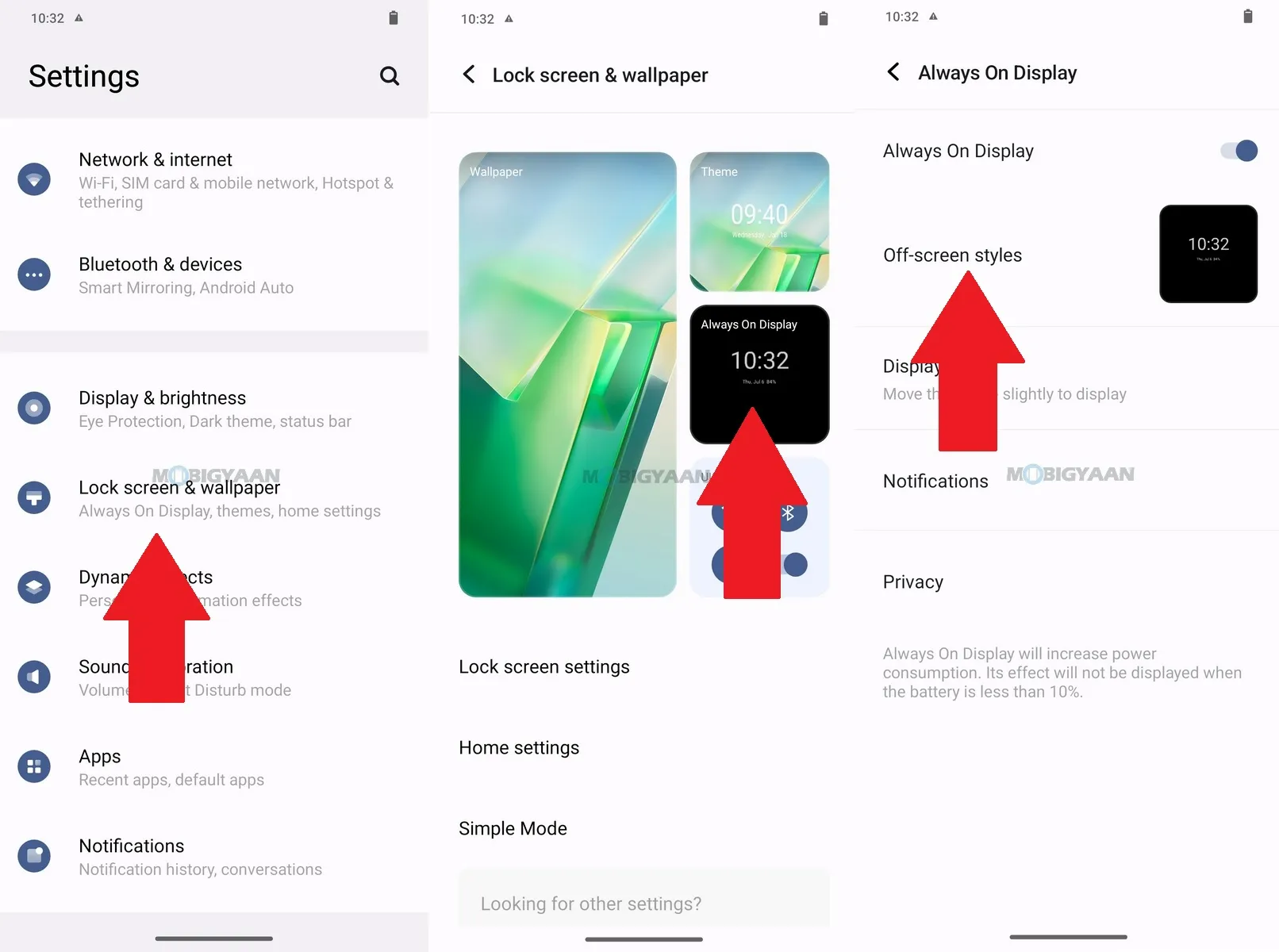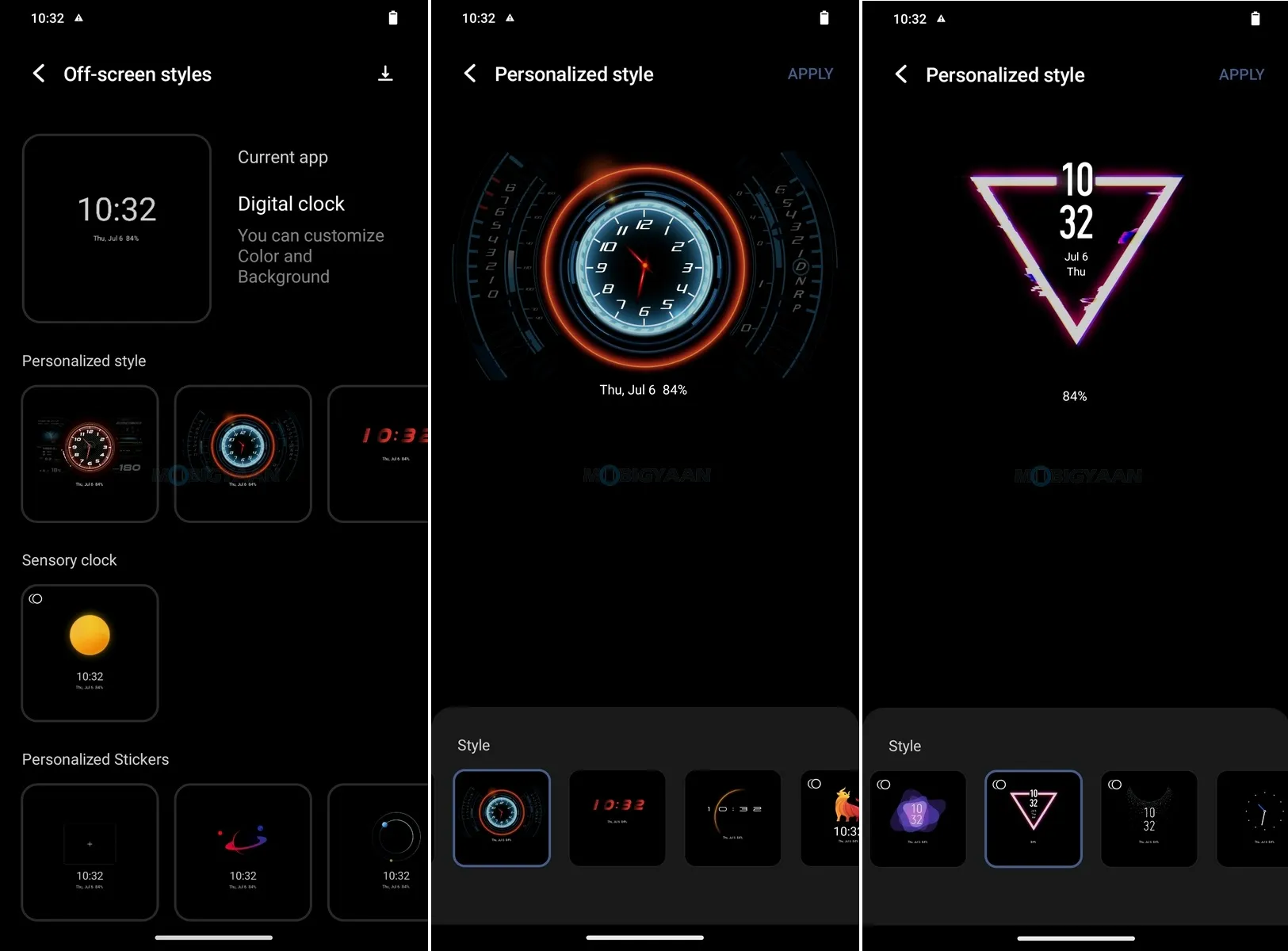Yesterday, vivo India launched its latest and most recent T2 5G Series smartphone – the vivo T2 Pro 5G which comes with a stunning 7.36 mm ultra-slim slim design, 120 Hz curved AMOLED display, a fast MediaTek Dimensity 7200 SoC, 64 MP GW3 OIS camera, and 66W FlashCharge fast charging. The vivo T2 Pro 5G runs on the Android 13 operating system with FunTouch OS 13 interface with loads of features, customizations, and personalizations. Take a look at these top 10 things you can do with vivo T2 Pro 5G.
Top 10 vivo T2 Pro 5G Tips & Tricks


1) Quickly Launch Flashlight (Or Other Apps) Using Volume Down
How do you turn on the Flashlight? By unlocking the phone? Why not simply press and hold the volume down key to do it and that too without unlocking the phone? the vivo T2 Pro 5G allows you to simply add a shortcut to Flashlight for the volume down key. If you are not aware of it, here’s how you can do it, launch the Settings app, head to the Shortcuts & accessibility, and then tap on the Quick action. Choose the option that you like, the flashlight is enabled by default.
- Settings -> Shortcuts & accessibility -> Quick action -> Turn on/off Flashlight
- Press & Hold Volume Down Key
The Volume Down shortcut can also be used to launch any other app that you choose like the Camera, Audio Record, Facebook, or any other.
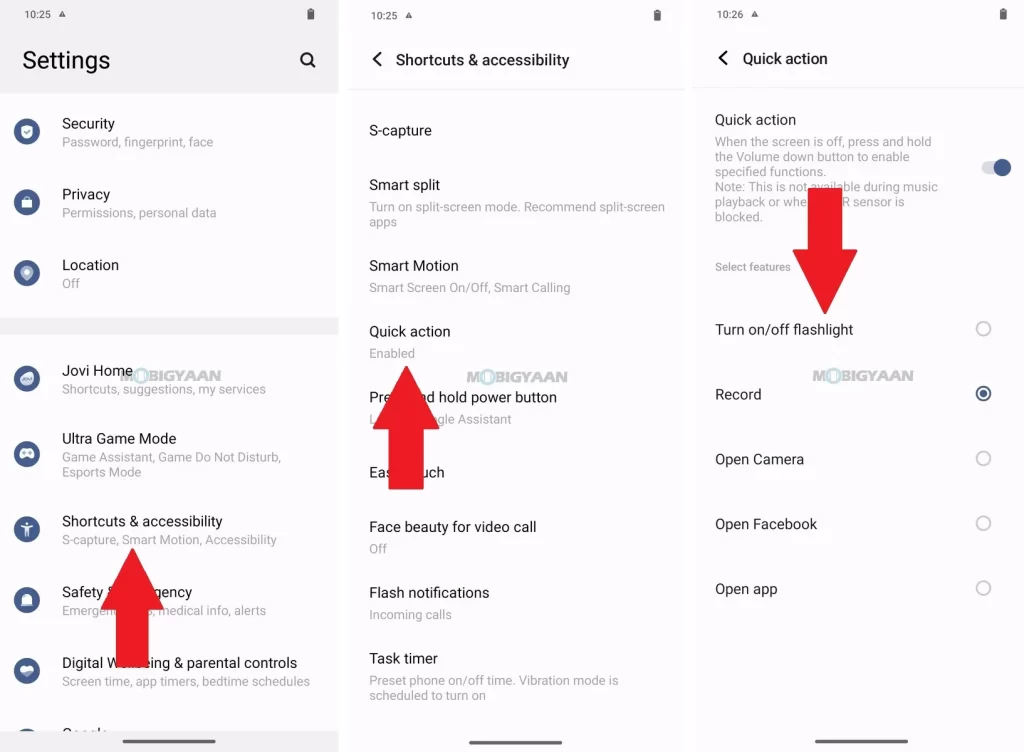
2) Make Use Of S-capture Shortcuts
The FunTouch OS 13 provides you quicker shortcuts via its S-capture feature that not only allows you to just take a three-finger screenshot, but also enables you to record screens, record animations (GIF), take long-form screenshots, rectangular screenshots, and funny screenshots. This can be done using a simple tap on the S-capture option in the control center, just swipe down the notification panel from the top.
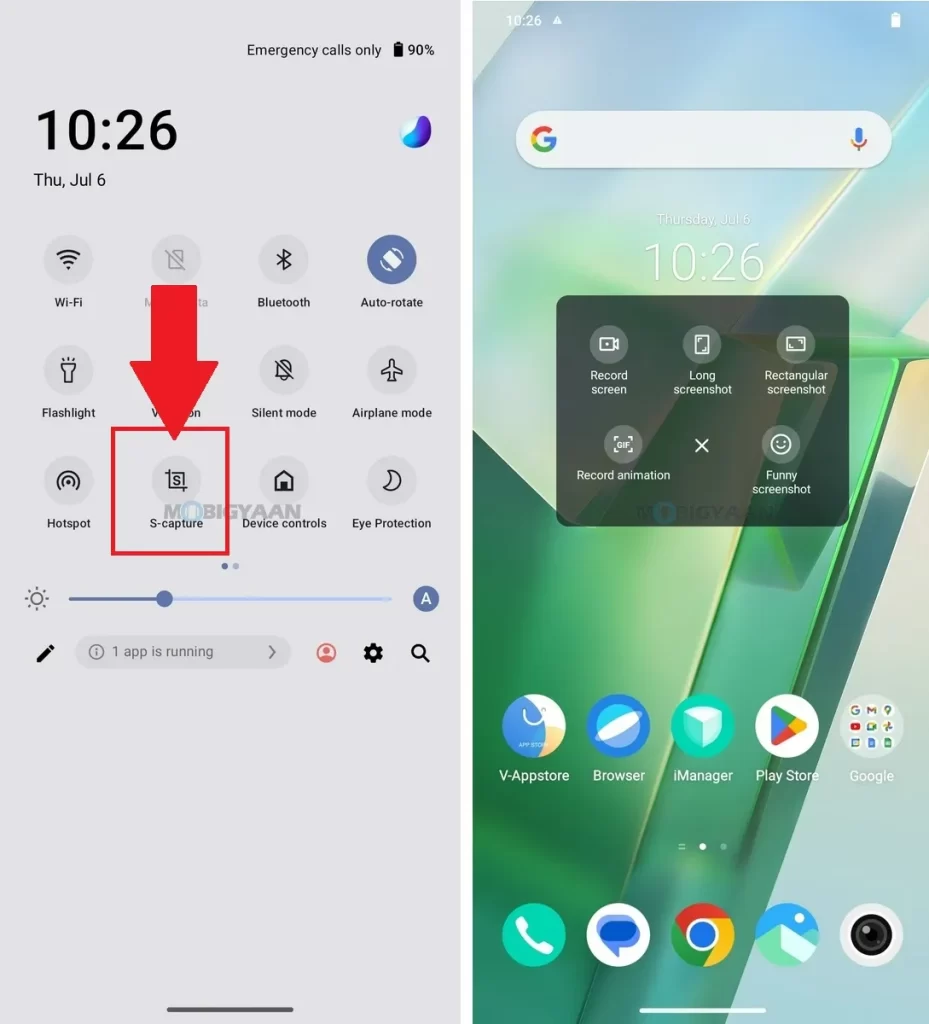
3) Clone Apps & Use Them Simultaneously
The vivo T2 Pro 5G also offers you a feature that will create a duplicate of any app that you choose and use it for another account, for instance, using two WhatsApp accounts on the same device is possible with the App clone. Once the App clone is enabled, the corresponding duplicated app will be generated on the home screen to allow you to sign in to two accounts at the same time.
With App clone, you can create duplicates for apps like Facebook, Snapchat, WhatsApp, Instagram, LinkedIn, PhonePe, and apps that are supported by the feature. To use this feature, go to Settings -> Apps -> App clone and turn on the slider for the apps that you want to clone.
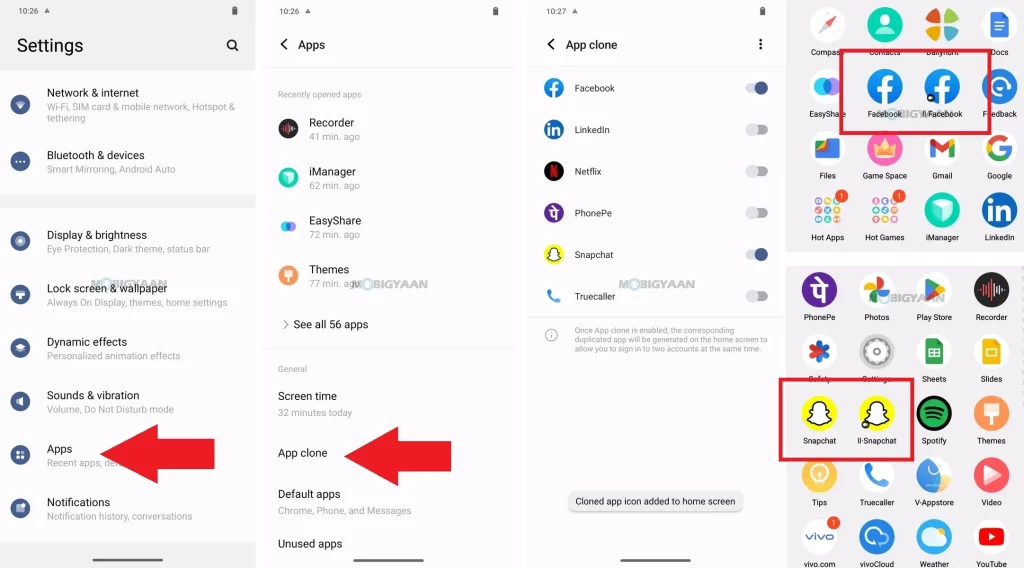
4) Control Data/Wi-Fi For Individual Apps
Have you ever wondered which apps are hooking your data? If not sure, you can use the internet kill switch to stop apps from using your data or Wi-Fi. You can choose the apps that you don’t use and uncheck them from using the data or Wi-Fi. This can be done on your vivo T2 Pro 5G, all you have to do is head to Settings -> Network & internet -> Network management and mark the checkboxes to those apps only that you use and require internet access.

5) Get Ambient Light Effects
With the vivo T2 Pro 5G’s curved edge screen, you can get amazing ambient light effects on the edges whenever you get a notification, call, or play music. The FunTouch OS 13 provides ambient lighting effects on the vivo T2 Pro 5G that enable the edges to glow when the screen is off. To do that, here’s what you need to do. Head to the Settings -> Dynamic Effects -> Ambient light effects and choose when to trigger the light effects i.e. on playing Music, incoming calls, or notifications.
- Go to Settings -> Dynamic Effects -> Ambient light effects
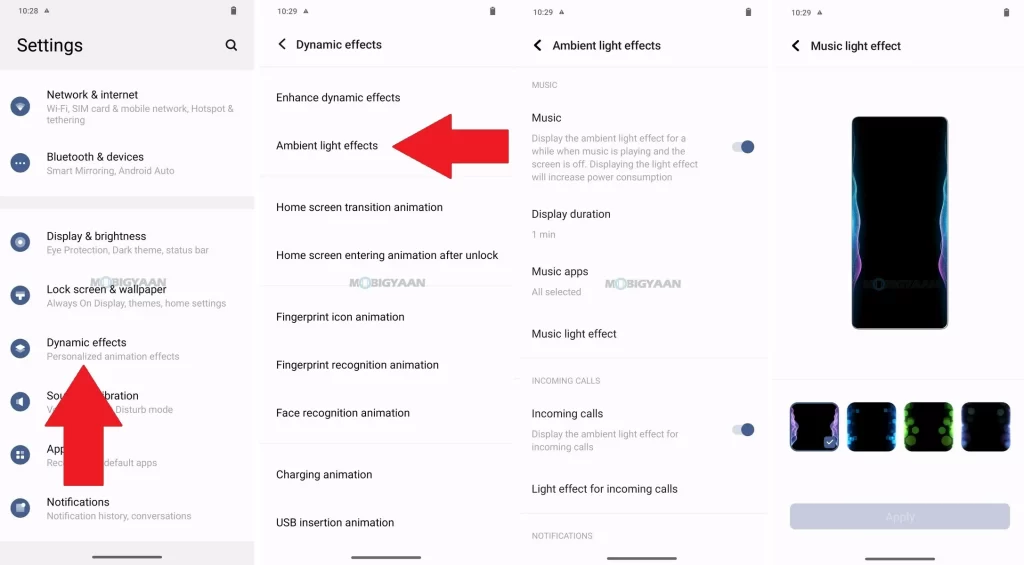
6) Change Fingerprint Animation
If you use the fingerprint scanner on the vivo T2 Pro 5G and I am sure you do, you can see the animation while unlocking the phone. This animation can be changed or customized from the Dynamic Effects Settings. Here’s what you can do, go to Settings -> Dynamic Effects -> Fingerprint recognition animation and choose one that you like from the list provided. You can also choose the Dynamic Effects -> Fingerprint icon animation to change the icon of the fingerprint shown on the screen. That’s it, enjoy your new fingerprint animations.
- Go to Settings -> Dynamic Effects ->Fingerprint recognition animation
- Go to Settings -> Dynamic Effects -> Fingerprint icon animation
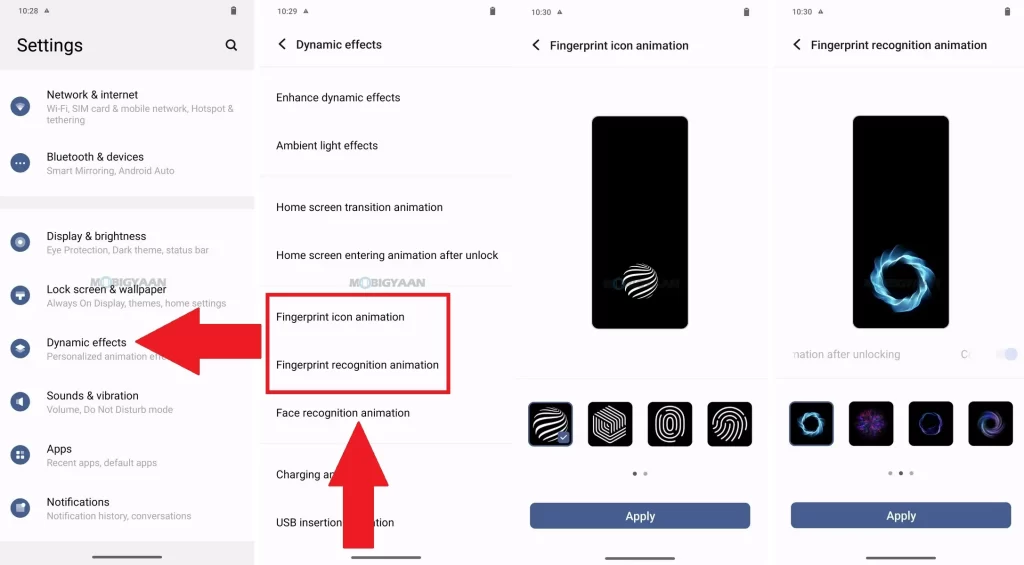
7) Change Charging & USB Animation
Just like how you changed the fingerprint animations, you can also change the USB Charging animation as well as the USB insertion animation. These can be done just like previously shown, go to Settings -> Dynamic Effects -> Charging animation OR USB insertion animation and choose one that you like from the list provided.
- Go to Settings -> Dynamic Effects -> Charging animation
- Go to Settings -> Dynamic Effects -> USB insertion animation
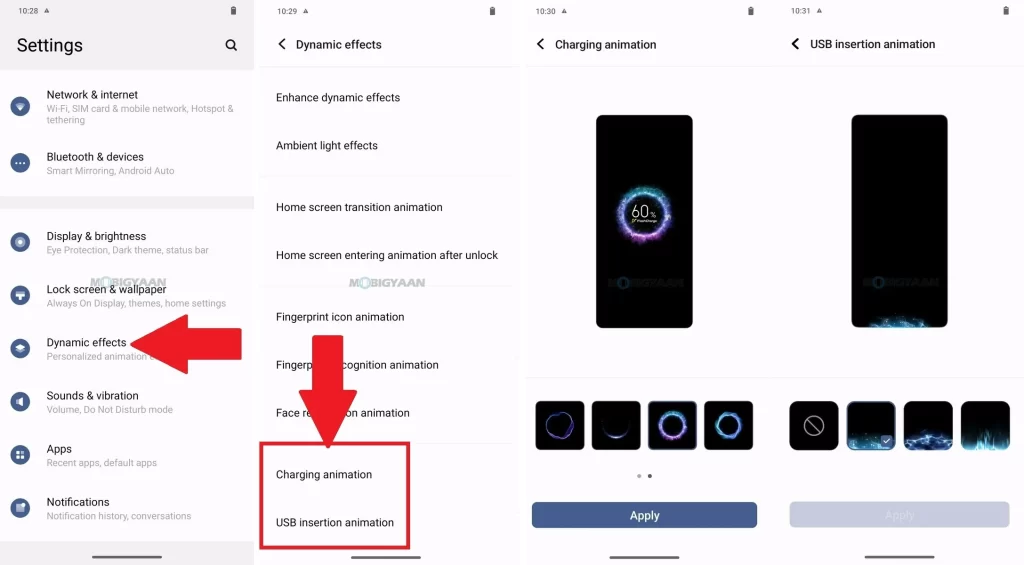
8) Customize Always On Display
The vivo T2 Pro 5G uses a 120 Hz AMOLED display and with an AMOLED, you get the Always On Display feature built into the FunTouch OS 13 that gives you a glimpse of the calendar, clock, notifications, calls, SMS, emails, and more. If you aren’t using it, go to Settings -> Lock screen & wallpaper -> Always On Display and turn on the slider. Just below it, you can tap the Off-screen styles to customize the Always On Display, take a look at the styles provided in it. Choose the one that you like and keep the Always On Display personalized according to your needs.
- Go to Settings -> Lock screen & wallpaper -> Always On Display -> Off-screen styles
Note: Always On Display will increase power consumption. Its effect will not be displayed when the battery is less than 10%.
9) Show Real-Time Network Speed In Status Bar
The vivo T2 Pro 5G offers 5G connectivity which delivers blazing fast speeds, but if you are already on the 5G and do not get high-speed data, you can use this trick to check what speed are you getting in real-time. This also works for Wi-Fi and mobile data (4G, 3G, 2G). What this basically does is it gives you an idea if you really are getting slow internet speeds from your service provider or if there is anything in the background that’s hogging your data. You can use this feature to view the speeds of your downloads/uploads or streaming media in real-time in the status bar of your vivo T2 Pro 5G.
- Go to Settings -> Display & brightness -> Status bar -> Show real-time network speed and turn on the slider.
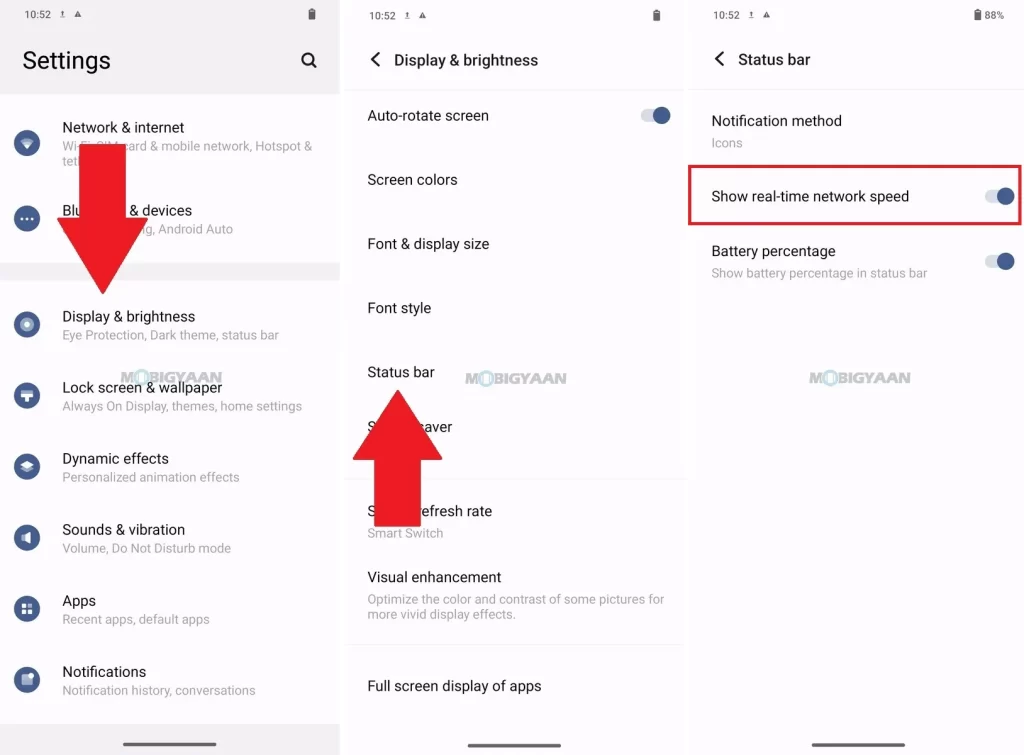
10) Show Battery Percentage In Status Bar
Not just the network speed, you can also view the battery percentage in the status bar which helps you to identify the battery life. You can easily take a look at the battery percentage and decide to charge if it’s low. There’s a quick setting that will put a small percentage right next to the battery icon so that you can easily check if the phone needs to be charged before it’s dead.
- Go to Settings -> Display & brightness -> Status bar -> Battery percentage and turn on the slider.
- You can also go to Settings -> Battery -> Battery percentage and turn on the slider.
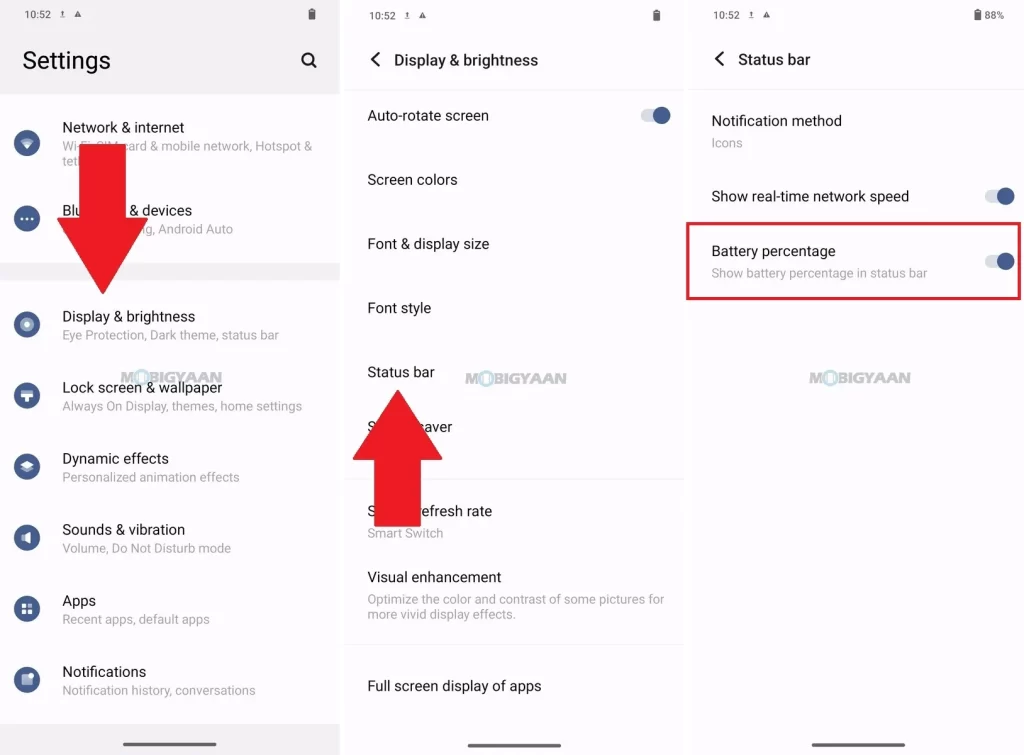
That was it. This is what you can do with your vivo T2 Pro 5G. That said, the smartphone isn’t limited to these tips and tricks, the more you use the phone, the more you get things out of it. If you like this post, do not forget to check out our full vivo T2 Pro 5G review below.